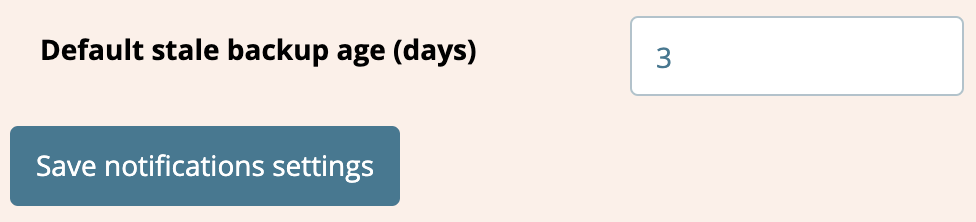How to monitor stale or out-dated backups
Outdated or stale backups are a common problem for web developers, web development agencies, and digital consultancies. Often, the a stale backup is only discovered when a recent back is required and it is too late to generate fresh one.
To help you maintain fresher backups, we built a system-wide stale backup notification system that works with any of the backup plugins supported at Watchful. Once a stale backup is detected, an email notification can be sent and warnings can be added to the dashboard, Site Updater and Bulk Updater.
For existing websites in Watchful, you must configure and opt-in to stale backup notifications as described below.
Checking for stale backups
Stale backup checks are performed along with our Early Warning Audit. That means we check about every three hours to see if your backups are stale or fresh.
E-mail Notification frequency
Only one email notification is issued for each stale backup detected by Watchful.
Configuring the default threshold
Before enabling stale backup notifications, we recommend that you visit the Notification Settings area and configure the age after which a backup is considered stale. This is the stale backup threshold.
- Log in to the Watchful dashboard.
- Select the
Settingslink in the toolbar at the right. - Select the
Notificationstab. - Specify the threshold in the Default Stale Backup Age field as shown below.
- Select
Save Notification Settings.
Bulk enable/disable
The easiest way to enable stale backup notifications is to apply the default threshold (above) to multiple sites at once.
- Log in to the Watchful dashboard.
- Use the
site selection checkboxat the left of each site name to select the desired sites. - In the top toolbar, select
More.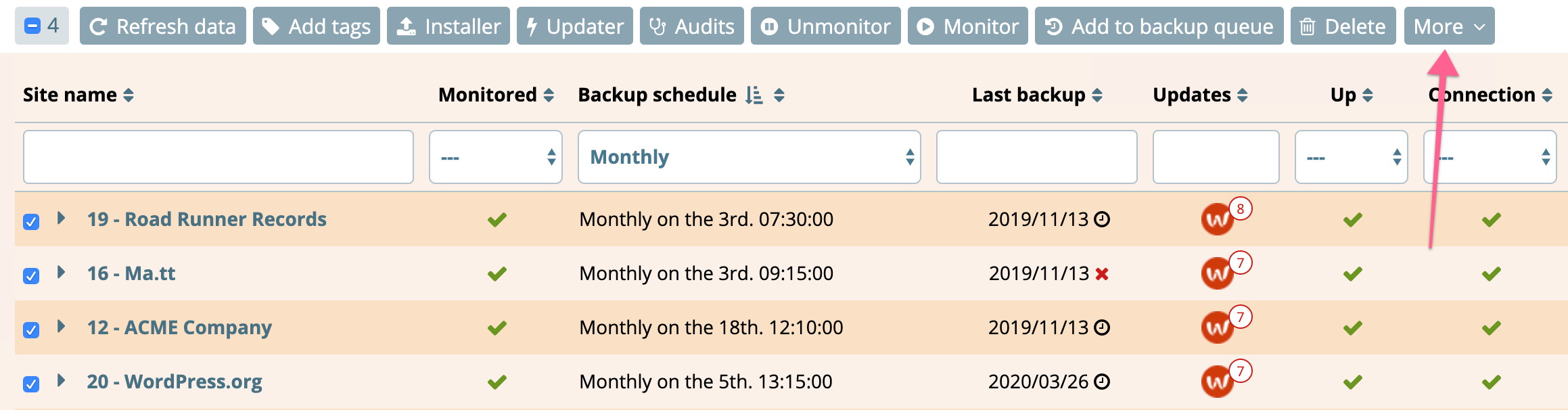
- In the More dropdown, select
Enable stale backup notifications.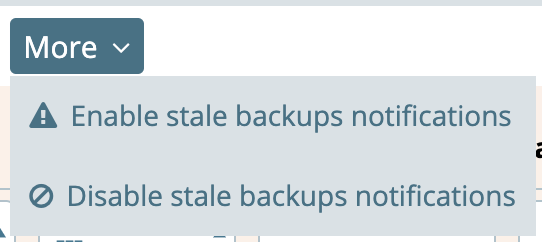
A similar process can be used to disable stale backup notifications.
Customize the notifications for one site
Stale backup notifications may be customized for each site in your Watchful dashboard. In the example below, we illustrate to enable notification for one site when a backup is older than three days.
- Log in to the Watchful dashboard.
- Open the
drawerby clicking the site name for the desired site. - Select the Edit button at the left.
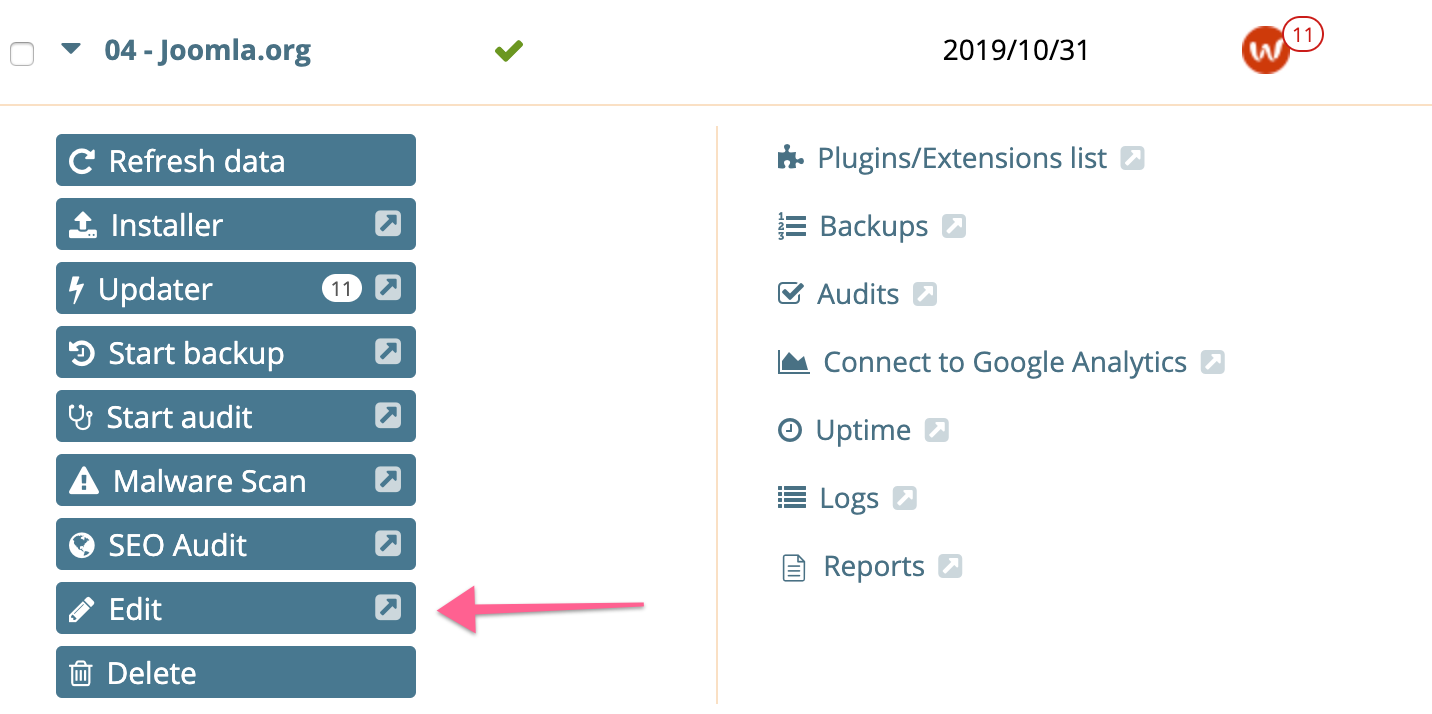
- In the
Edit Sitemodal, deselect theDo not warn me about stale backupsoption in the Backup area.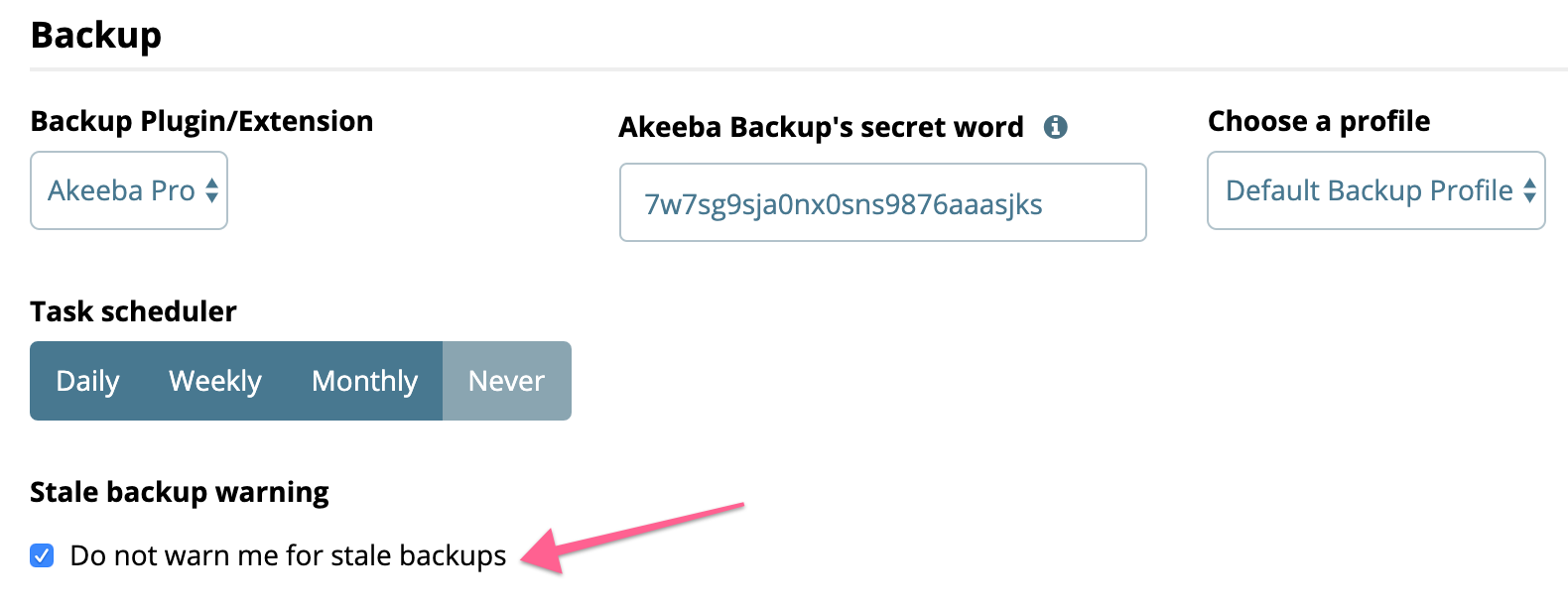
- Specify the stale backup threshold as shown below.
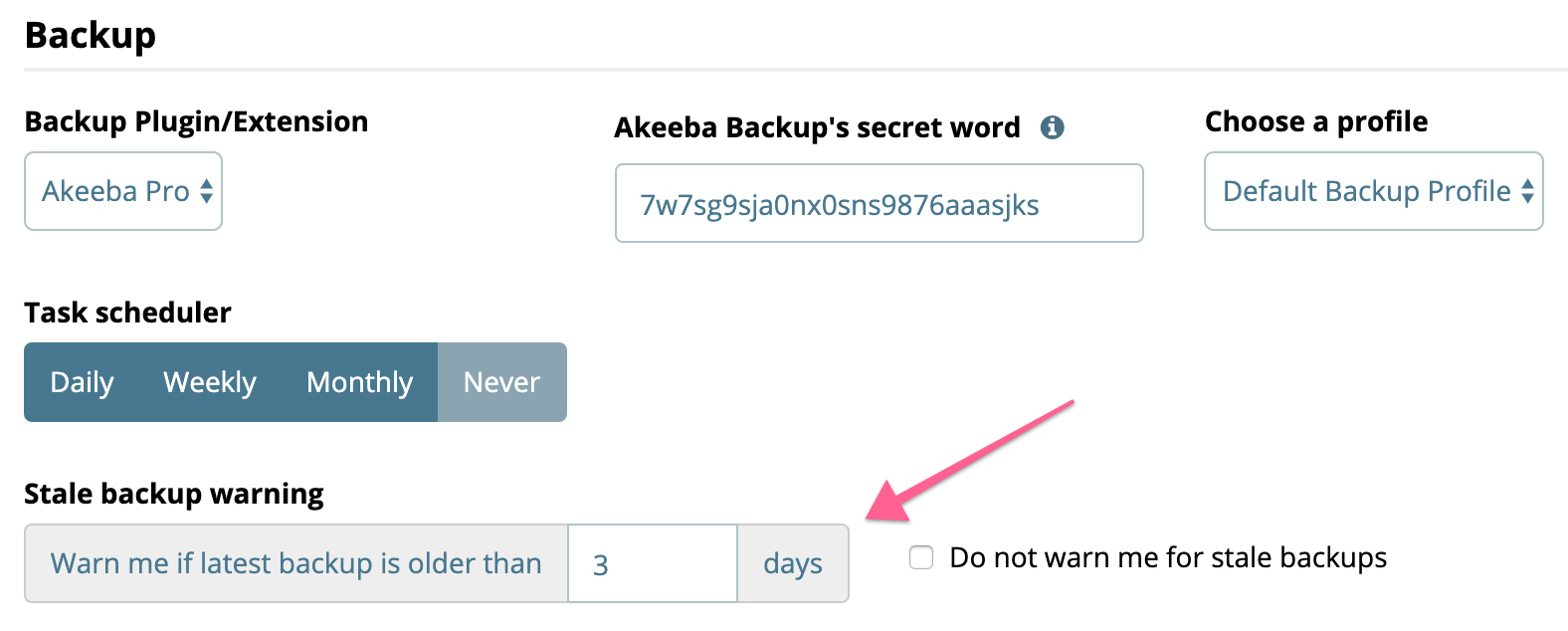
- Click
Save and Closeat the bottom of the modal.
Using with multiple backup profiles
If you have configured multiple backup schedules/profiles in Watchful, stale backup notifications are only available for the first profile.
Warn about stale backups before updating
Using the backup status as a trigger, Watchful can display dashboard warnings if you attempt to perform an update(s) without a fresh backup. This applies to both the Site Updater and the Bulk Updater.
To enable this feature:
- Navigate to
Settings > Notifications. - Select
Warn about stale backups before updating?. - Click the
Save notification settingsbutton at the bottom of the page.
Troubleshooting
If you are having difficulties with stale backup detection (false-positives for example), try the steps below.
- The first step in troubling should always be to gernerate a fresh backup from the
sites dashboard. - Compare the global stale backup threshold to the threshold set in the site details. The site threshold always takes priority over the global default.
- Examine your database and look for the
#__ak_statstable. If found:- Rename the table to
#__ak_stats_old. - In the Watchful
sites dashboard, refresh the data for the site and see if the stale backup warning has been resolved.
- Rename the table to
Search Knowledge base
Most popular
- Add a Joomla website to Watchful
- Add a website to Watchful
- Add a WordPress website to Watchful
- Does Watchful support managed hosts like WP Engine, Flywheel, and Pantheon?
- How do I generate reports for my clients?
- How to add Tags to your WordPress & Joomla websites in Watchful
- How to use the Auto Update Scheduler
- How to use the Auto Updater
- Managing your auto-updating softwares
- Three ways to backup your website with Watchful