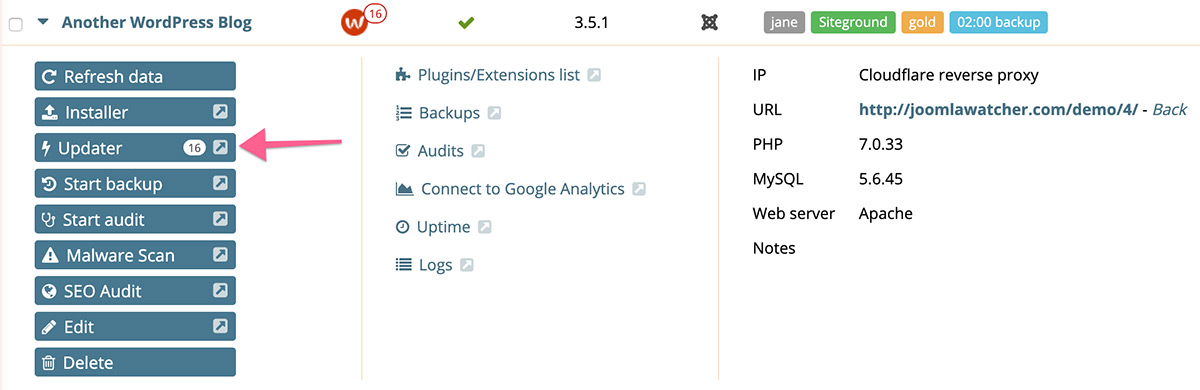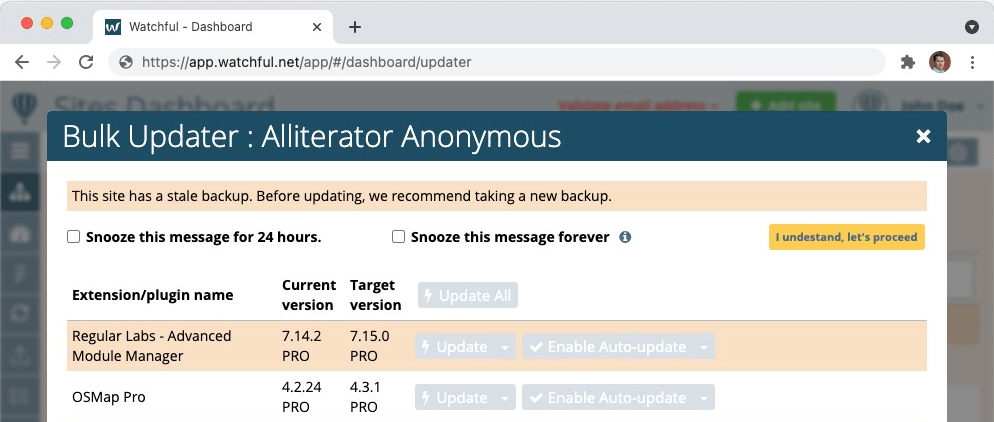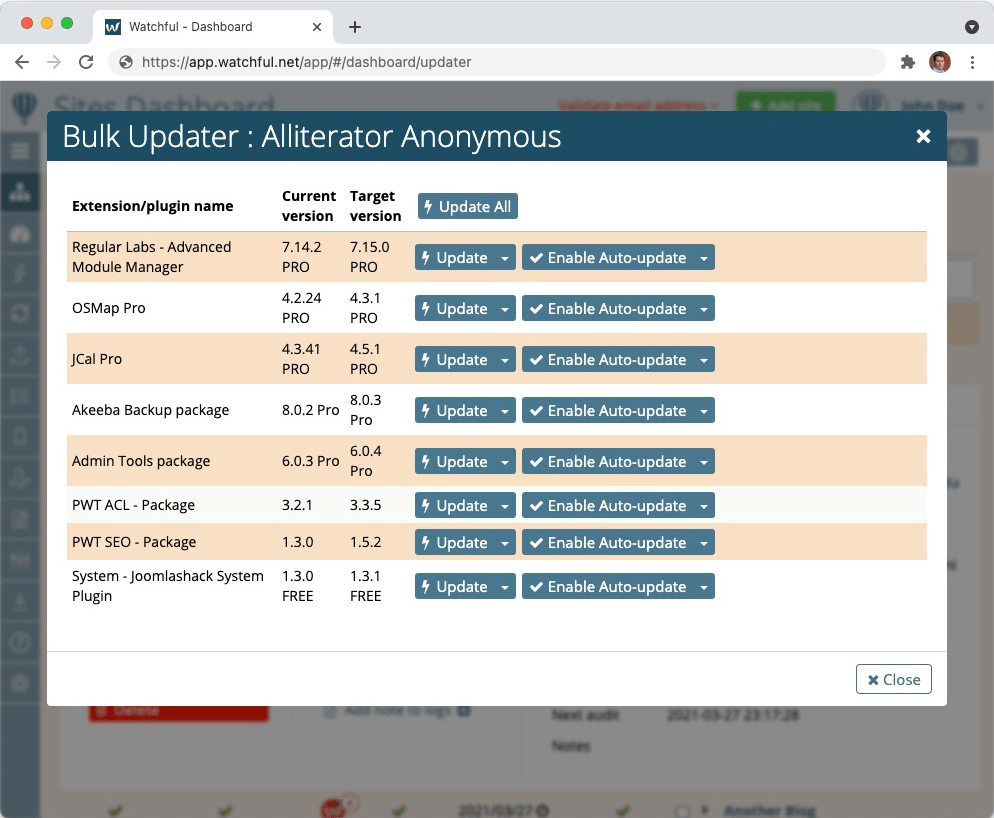How do I update a single site?
Updating core WordPress & Joomla files as well as plugins/extensions is one of the primary time-saving features of Watchful. And the number of updates available for each of your sites is a central feature of the Watchful Dashboard.
Use the steps below to update the software for a single site.
Update a single site
1. Locate the site of interest from the Sites Dashboard. Open the Site Drawer by clicking the name if the site.
2. In the Site Drawer, locate and click the Updater button in the tools area as shown below. The number of pending updates is shown right in the button. Click this button to open the Updater modal.
3. If you have enabled Stale Backups notifications, you will need to snooze the stale backup warning and click the I understand, let's proceed button before updates can be applied.
4. Click the Update All button and wait for the updates to complete. Alternatively, you may click the individual Update buttons next to the desired plugins/extensions as desired. Auto updates may also be configured from this screen.
Update many sites
If you prefer to update many sites at once, please refer to the documentation on the Bulk Updater.
Update automatically
Watchful also supports automatic updates. The Knowledge Base includes a dedicated page on this topic.
Search Knowledge base
Most popular
- Add a Joomla website to Watchful
- Add a website to Watchful
- Add a WordPress website to Watchful
- Does Watchful support managed hosts like WP Engine, Flywheel, and Pantheon?
- How do I generate reports for my clients?
- How to add Tags to your WordPress & Joomla websites in Watchful
- How to use the Auto Update Scheduler
- How to use the Auto Updater
- Managing your auto-updating softwares
- Three ways to backup your website with Watchful