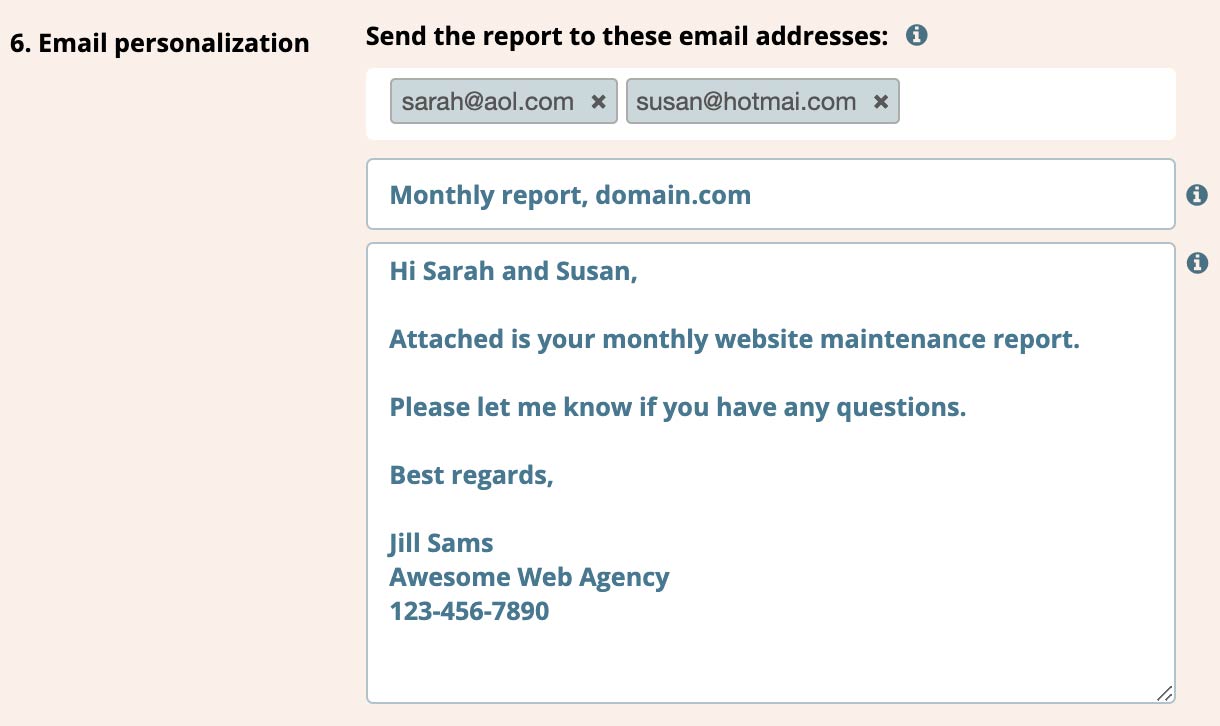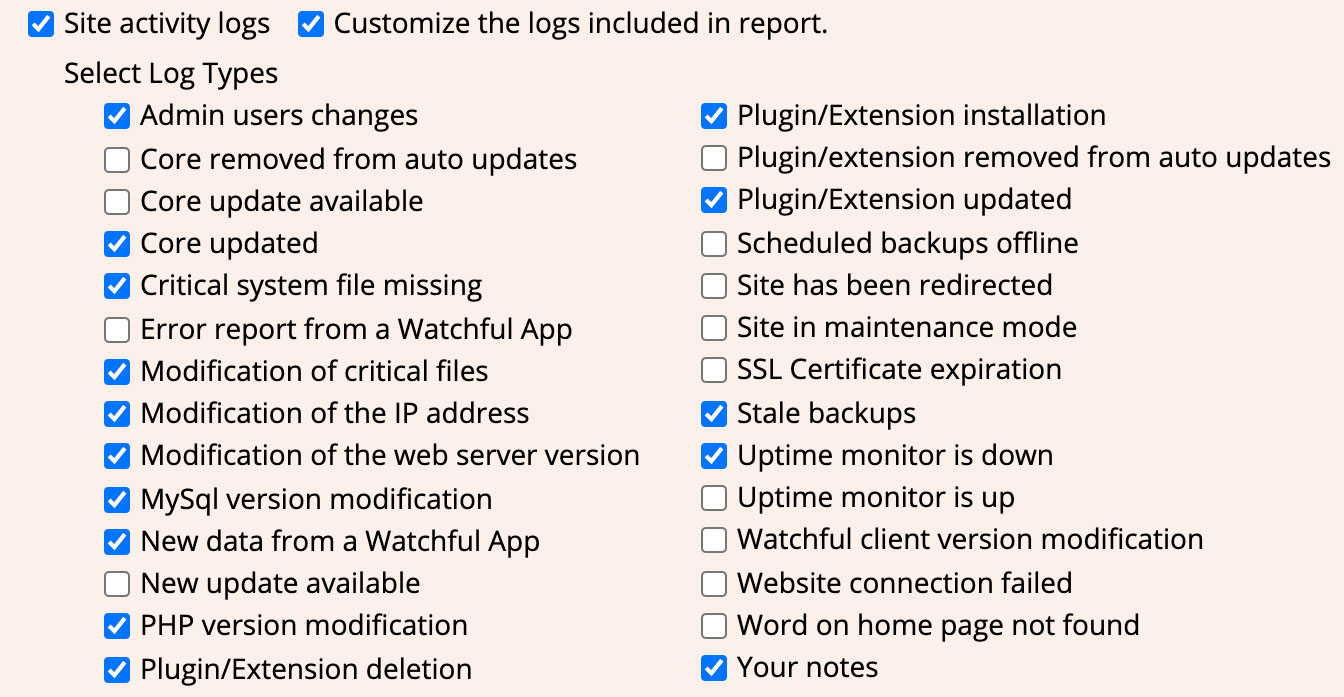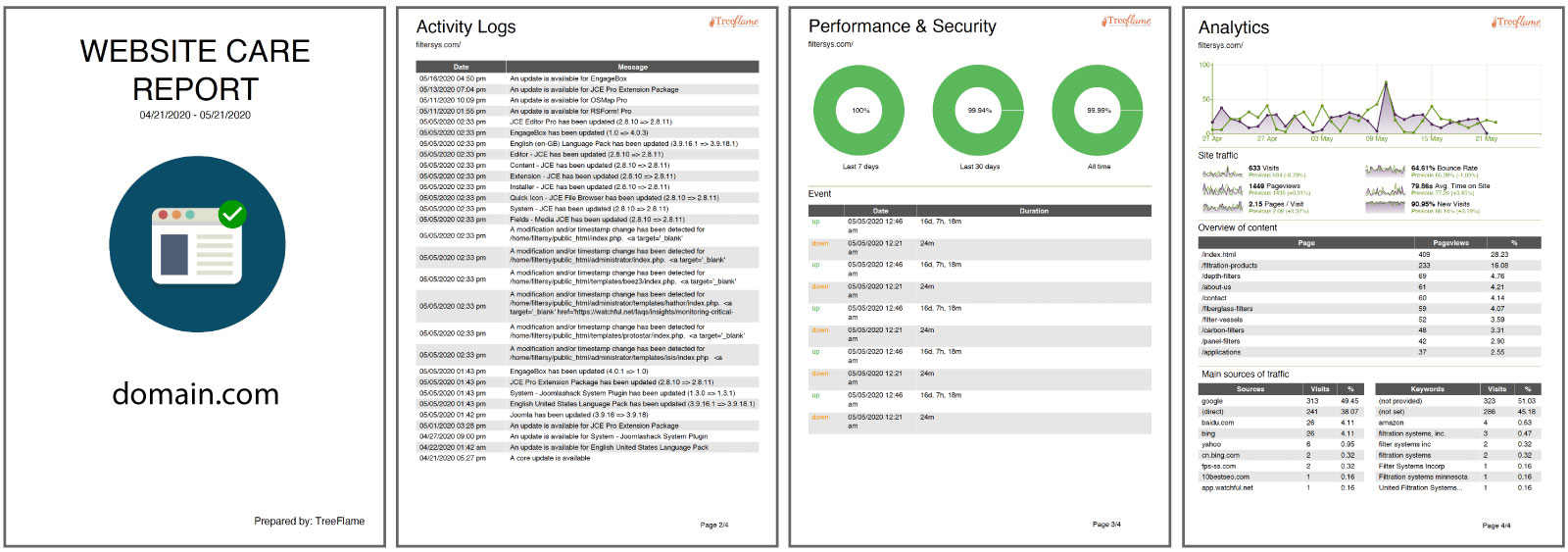
How do I generate reports for my clients?
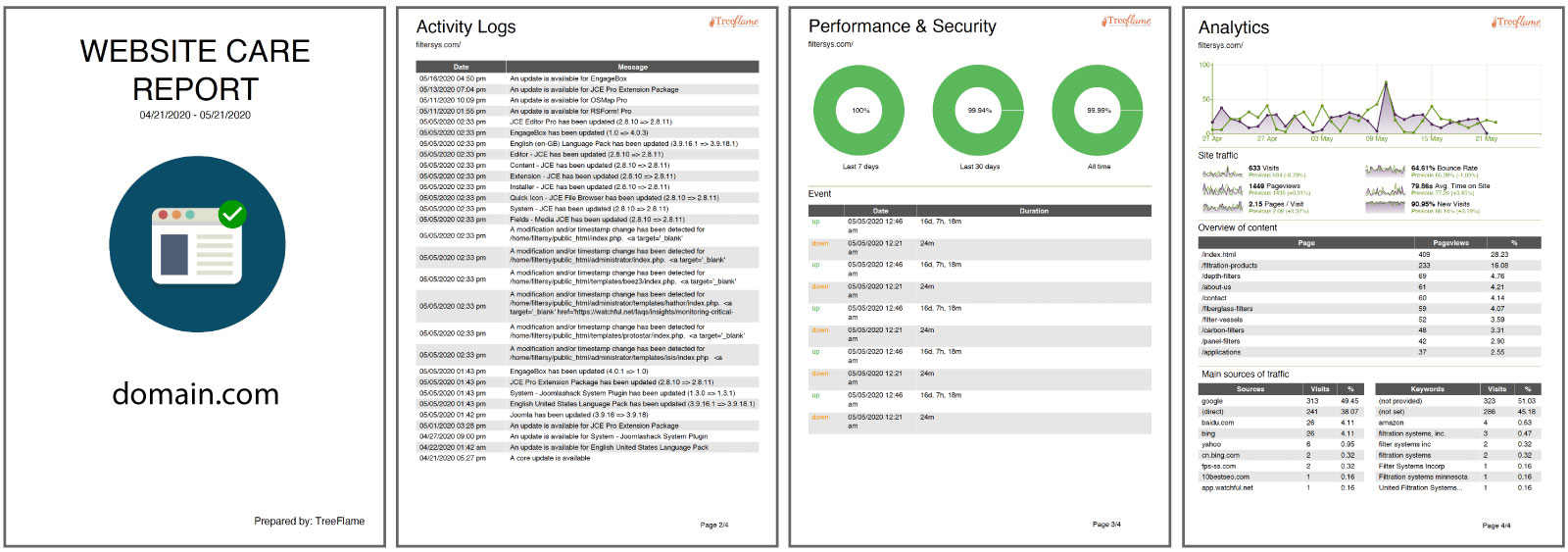
Reports are a great way to provide regular updates to your clients on the maintenance work performed on their websites. Reports can be generated for single sites or as multi-site reports for clients with multiple domains.
Reports include data from the website activity logs, traffic information from Google Analytics, and uptime data. They can also be personalized, white-labelled with your company name and logo, and automatically emailed to your clients at regular intervals.
Create a report profile
Report profiles are convenient ways to configure and save a series of customized reports. One created, profiles can be used to automatically email reports to specific emails or to manually download a report.
To create a report profile:
- Click the
Reportslink in the left menu on the Watchful Dashboard followed by theNew Reportbutton to launch the report builder tool: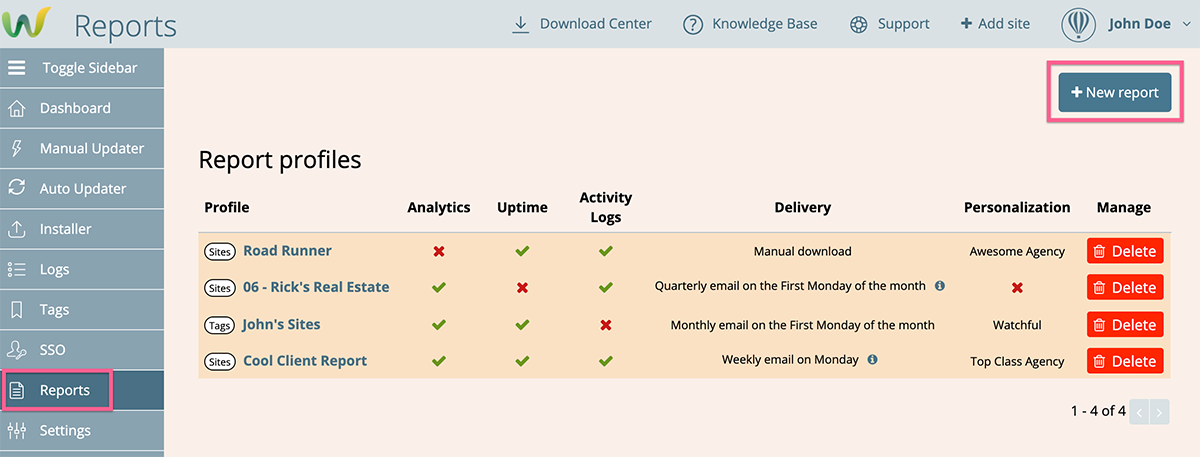
- In the Report Builder choose a filter for your reports:
- Sites — Choose a single site.
- Tags — Choose a group of sites based on a tag.

- Choose a delivery mode:
- Manual Download
- Scheduled Email

- Choose the date range or delivery schedule for the report.:

- Choose the report content. Options include:
- Personalize the report:
- Complete the
Report titleandPrepared byfields. If these fields are left blank, the report title will beWebsite Care Reportand no report author will be displayed.
- Upload an image for the cover page of the report. Landscape or square orientation works best.
- Upload a logo to appear on each page. This is commonly your comany logo. Landscape orientation works best.
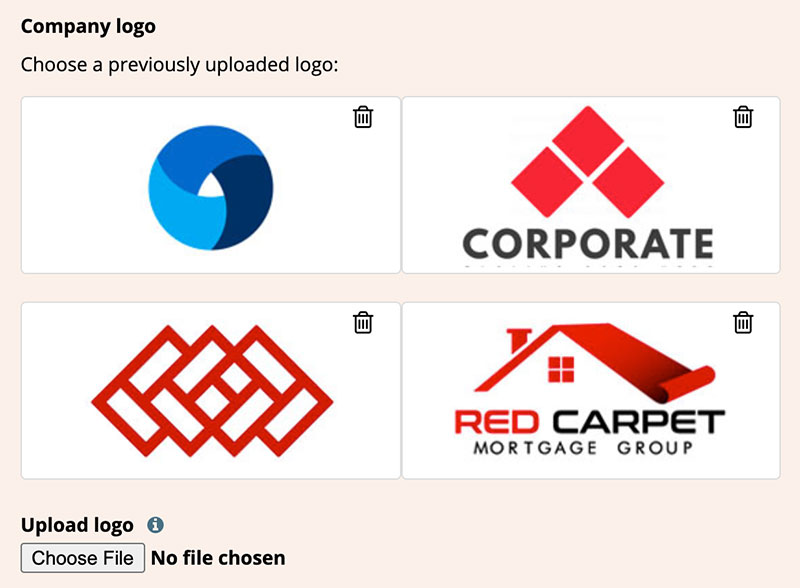
- Complete the
- Personalize the E-mail details (available for if
Scheduled mailwas selected underDelivery Mode): - Customize the Email sender details. Choose either Watchful, or your own email account. To select your own email account, you must first configure your custom SMTP settings.

- Click
Save Report Profileand enter a name for the report profile. If left blank, the site name or tag name will be used instead.
Download Reports
Once a Report Profile is saved, use the Download button to save a copy to your computer.
Email reports automatically
Report profiles may be saved and used regularly send reports. For example, you might use a saved profile to generate a monthly report for each client. To automatically receive reports by email:
- Ensure that your account email has been validated.
- Ensure
Scheduled Emailis selected as theDelivery Mode. - Enter a custom email address. If left blank, your account email will be used.
- Use the
Send test emailbutton and make sure you receive the report at your account email address.
Managing saved reports
Saved reports will be listed in a table on the Reports page as shown above and includes a summary of each report. The list of reports is also used to manage the saver report profiles.
- To delete a saved profile, click the
Deletebutton at the right of the profile name. - To download or modify the report, click the profile name to open the profile editing drawer.
- Modify the report in the builder as needed.
- Click the
Save report profileorDownload PDFbuttons as appropriate.
Customizing log types
By default, Watchful reports will include all data from the logs for the chosen date range/interval. It's common for Watchful users to customize the log data included to be more relevant for site owners. Often this includes actrivity on the site such as added or removed software, admin user changes, downtime events, and software updates.
To customize the log data in your reports, select the option Customize the logs included in report in Step 4 of the report builder and choose the desired items.
Video Preview
Please review this video to see the reporting tool in action:
Search Knowledge base
Most popular
- Add a Joomla website to Watchful
- Add a website to Watchful
- Add a WordPress website to Watchful
- Does Watchful support managed hosts like WP Engine, Flywheel, and Pantheon?
- How do I generate reports for my clients?
- How to add Tags to your WordPress & Joomla websites in Watchful
- How to use the Auto Update Scheduler
- How to use the Auto Updater
- Managing your auto-updating softwares
- Three ways to backup your website with Watchful