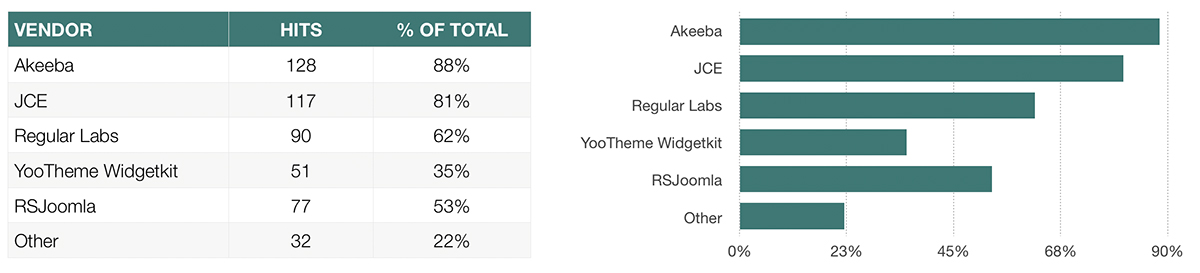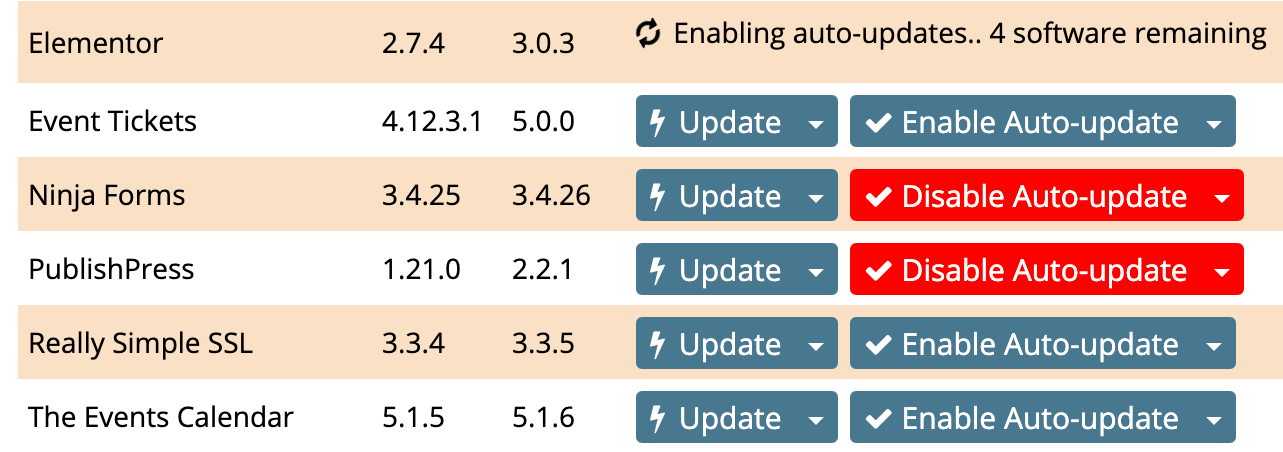
How to use the Auto Updater
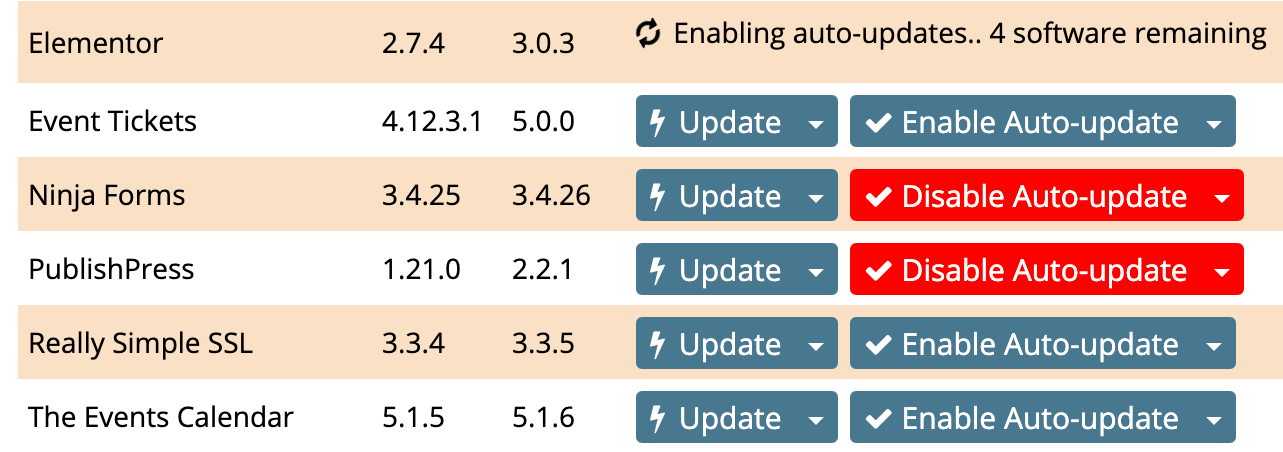
As the name implies, the Auto Updater will automatically apply updates for WordPress and Joomla. This includes both core updates and add-ons (plugins/extensions).
Features
Here are the main benefits of the Auto Updater:
- You choose the softwarethat will automatically update on a per-site basis.
- Updates are automatically detected by Watchful between 1 and 6 hours from when they appear in your website backend.
- Once detected, the chosen software will automatically update every few minutes.
- Once applied, updates will be noted in your site logs.
- Software can be added/removed from the auto update list as needed.
- Software can be added to the auto update list for all sites if desired.
- Core updates, as well as free and paid add-ons, are supported.
- Automatic updates may be scheduled for convenient times using the Auto Update Scheduler.
- A list of all the sites and softwares using the automatic updater is available in the Auto Update Manager.
These features allow you to be very careful and exact in when applying automatic updates.
Getting Started
Note: Before proceeding, we recommend that you disable the core auto-update feature in WordPress as well as any auotmatic plugin updates enabled in the WordPress backend. This will prevent scheduling conflicts between your WordPress site and Watchful's Automatic Update Scheduler.
- Login to your Watchful dashboard.
- Ensure that you have regular backups scheduled for your websites. The backup schedule should match the frequency with which content is added to your sites. For example, busy E-commerce sites may need to be backed up every few hours. Active blogs typically require daily backups. Brochure websites may only need weekly/monthly backups.
- If you would like to delay automatic updates based on backup status, please set up a rule in the Auto Updater.
- Open the site drawer of one of your sites by clicking the site name in the Dashboard.
- In the drawer, locate and click the
Updaterbutton. - In the list of add-ons, select the the
Enable Auto Updatebutton next to the desired add-on (see image above).
Removing add-ons from the Auto Updater
1. Locate the site with an auto-updating software.
2. Open the site drawer of one of your sites by clicking the site name.
3. In the drawer, locate and click the Plugins/Extensions list link.
4. Locate the desired add-on and click the Disable Auto Updates button. If desired, click the arrow on the right side of the button to locate the Disable Auto-update on all sites button.
Auto updating a software on all your sites
The Enable Auto Update button described above includes an additional update mode to add a software to the auto update list for all the sites currently in your Watchful account. To use this feature, click the arrow on the right-side of the Enable Auto Update button and select the Enable Auto Update on All Sites button.
Managing automatic updates
Watchful provides dedicated tools for the review and bulk-addition of automatic updates. Full details are managing automatic updates for all of your websites are available here.
Scheduling automatic updates
Automatic updates may be delayed to avoid unexpected problems when you are not in the office or when backups are stale. Full details on scheduling automatic updates are available here.
Limitations
The Auto Updater has the following limitations:
- The Auto Updater does not perform any post-update site checks to determine if the appearance or functionality of your site has been changed by the update(s).
- Softwares set to auto-update will not be applied to new sites added to your Watchful account.
- There is no way to blacklist software so that they are never in the Auto Updater list.
What software are safe to auto update?
We built this feature so that decisions regarding which software were "safe" to automatically update would be left to the only expert regarding your websites: you.
We recommend starting with the most trusted software on sites that are backed up regularly and are the the most stable. We did ask Watchful users what add-ons they felt safe auto updating. Not surprisingly, the most popular add-ons are also the ones people trust most. Here is a summary of the Joomla extensions that Watchful users are interested to auto-update:
Search Knowledge base
Most popular
- Add a Joomla website to Watchful
- Add a website to Watchful
- Add a WordPress website to Watchful
- Does Watchful support managed hosts like WP Engine, Flywheel, and Pantheon?
- How do I generate reports for my clients?
- How to add Tags to your WordPress & Joomla websites in Watchful
- How to use the Auto Update Scheduler
- How to use the Auto Updater
- Managing your auto-updating softwares
- Three ways to backup your website with Watchful