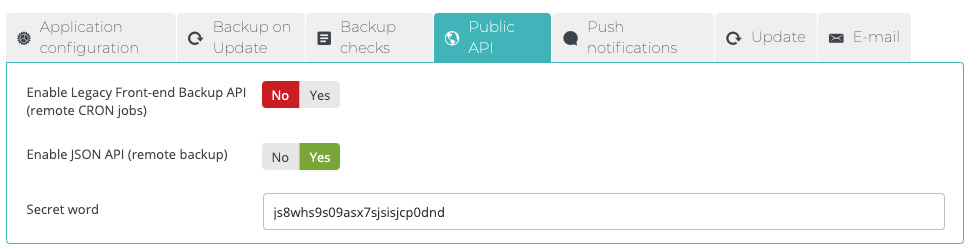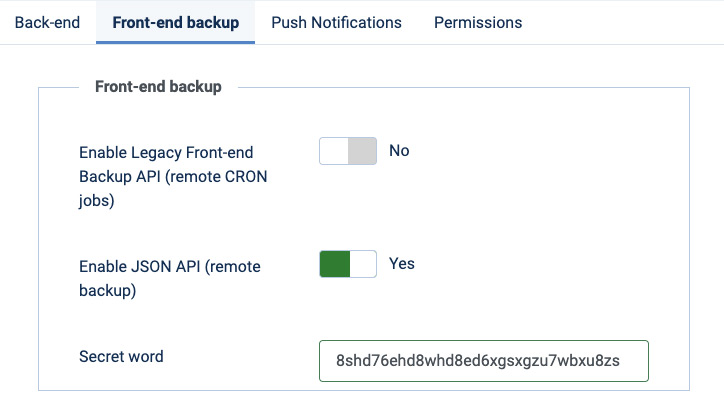Main Support
Installing Akeeba Backup Pro
Akeeba Backup Pro (ABP) is a versatile backup solution. Additional information is available in our ABP troubleshooting guide and the official documentation at akeeba.com.
- Download ABP 7 or greater directly from the developer's website.
- Log in to the administrative backend of your WordPress web site and install ABP using the plugin uploader. This can be found by navigating to the
Plugins > Add Newarea and selecting theUpload Pluginbutton at the top of the page. - When the install is complete, activate the plugin using the button at the bottom of the post-installation screen.
- Select
Akeeba Backupfrom the side menu and then scroll to the very bottom and click theSystem Configurationbutton. Select thePublic APItab. - Switch the
Enable JSON APItoggle to theYesposition. - In the secret word field, enter a complex string of characters using a complex combination of numbers and letters (avoid special characters).
- Note: Do not confuse the Akeeba secret word with the Watchful Secret Key.
- Click the Save and Close button at the top to save your changes.
- After saving changes to the System Configuration, you will now be returned to the main Abeeba Backup area. Select the Backup Now button to perform and test the backup process.
- Once you can successfully create a backup from the site admin, proceed to schedule backups from Watchful.
Configuring ABP in Joomla
- Download ABP 7 or greater directly from the developer's website.
- Login to the administrative backend of your Joomla web site. Locate the extension installer and install ABP using the
Upload Package Filemethod. - Once installed, go to
Components > Akeeba BackuporComponents > Akeeba Backup > Control Panel. In the top-right corner click onOptionsbutton. - Select the
Front-end backuptab. Switch theEnable JSON APItoggle to theYesposition. - In the secret word field, enter a complex string of characters using a complex combination of numbers and letters (avoid special characters).
- Note: Do not confuse the Akeeba secret word with the Watchful Secret Key.
- Complete the Akeeba configuration by selecting
Save & Close. - After saving changes to the System Configuration, you will now be returned to the main Abeeba Backup area. Select the
Backup Nowbutton to perform and test the backup process. - Once you can successfully create a backup from the site admin, proceed to schedule ABP backups from Watchful.
Search Knowledge base
Most popular
- Add a Joomla website to Watchful
- Add a website to Watchful
- Add a WordPress website to Watchful
- Does Watchful support managed hosts like WP Engine, Flywheel, and Pantheon?
- How do I generate reports for my clients?
- How to add Tags to your WordPress & Joomla websites in Watchful
- How to use the Auto Update Scheduler
- How to use the Auto Updater
- Managing your auto-updating softwares
- Three ways to backup your website with Watchful