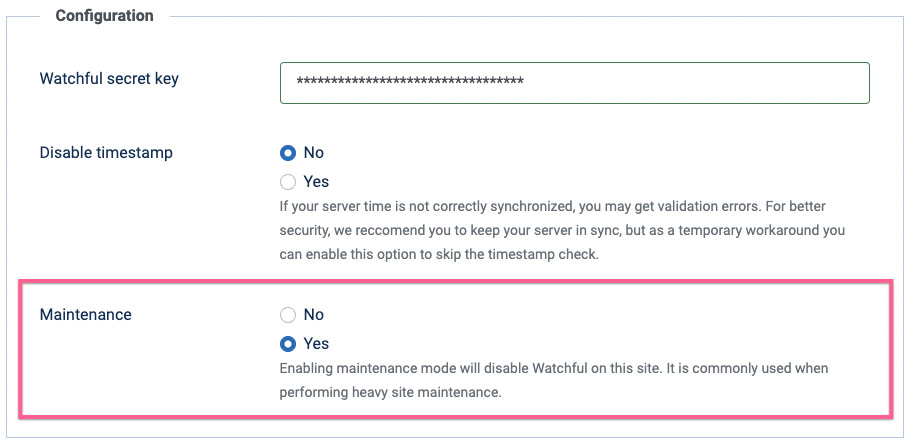
How to put your site in Maintenance Mode
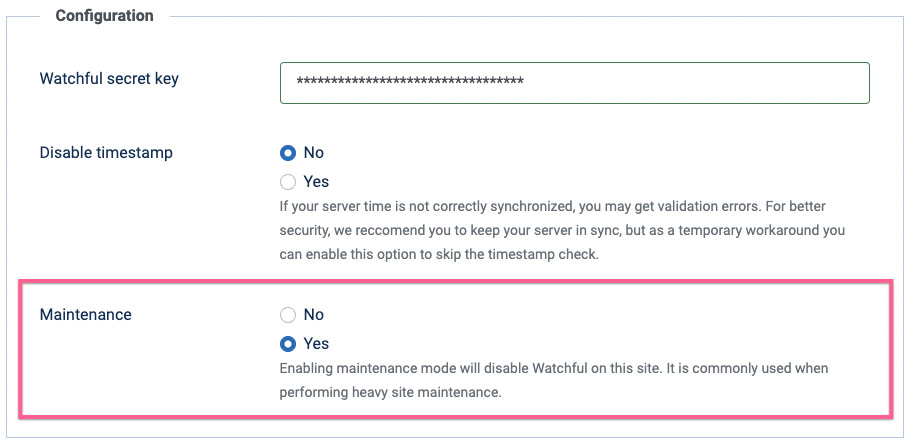
When a site is undergoing heavy maintenance (such as a major redesign for example), it can generate a large volume of errors and notifications in Watchful. For example, if the maintenance will take the site offline for a long period, downtime notifications are neither helpful nor desired.
During such periods, it may be convenient to temporarily disable site monitoring until the maintenance is complete. This can be done by either (i) disabling monitoring from the site dashboard (as described here), or (ii) enabling maintenance mode in the Watchful Client (as described below).
Enabling maintenance mode in the Watchful Client
Enabling maintenance mode keeps your site connected to Watchful, but all of Watchfuls activities are suspended until maintenance mode is disabled. To enable maintenance mode:
- Login to the backend of your website.
- Navigate to the options area of Watchful:
- In WordPress: Select
Settings > Watchfulfrom the side menu. - In Joomla: Select
Components > Watchfulfrom the main menu, then select theOptionsbutton at the top-right.
- In WordPress: Select
- In the
maintenancesection, selectyes.
Use a similar process to disable maintenance mode.
Search Knowledge base
Most popular
- Add a Joomla website to Watchful
- Add a website to Watchful
- Add a WordPress website to Watchful
- Does Watchful support managed hosts like WP Engine, Flywheel, and Pantheon?
- How do I generate reports for my clients?
- How to add Tags to your WordPress & Joomla websites in Watchful
- How to use the Auto Update Scheduler
- How to use the Auto Updater
- Managing your auto-updating softwares
- Three ways to backup your website with Watchful