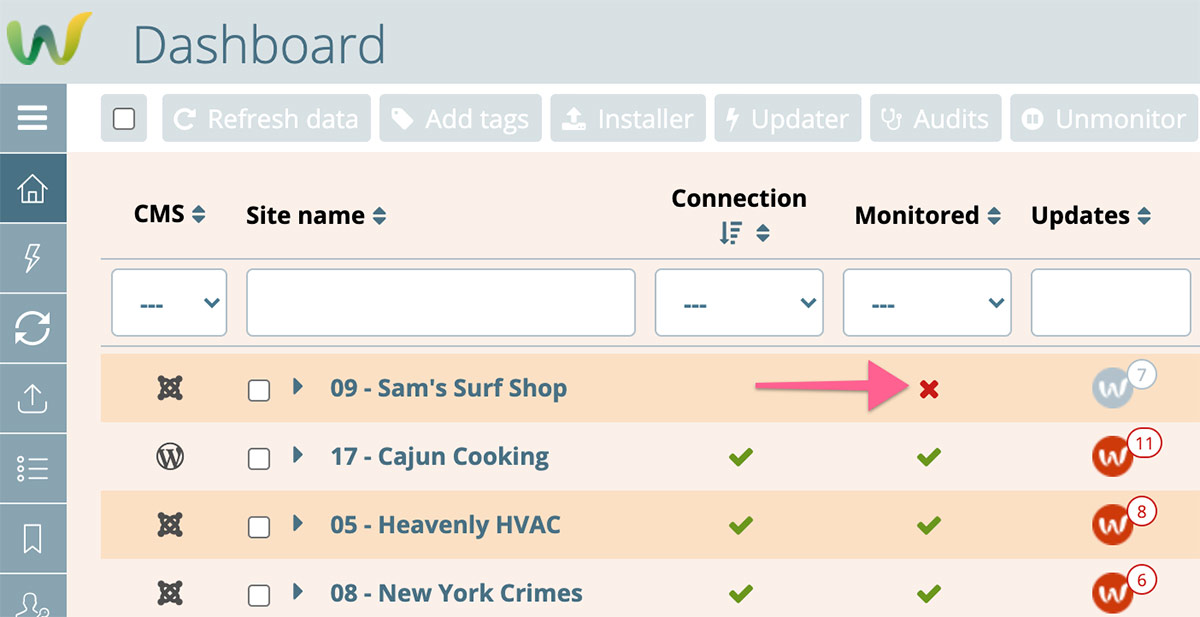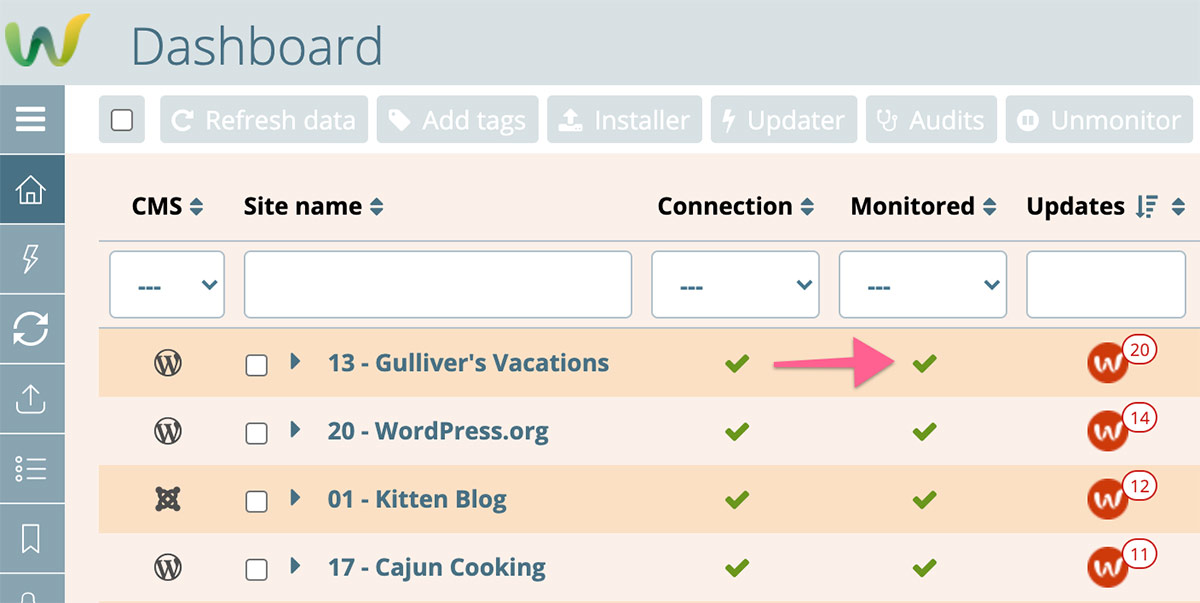
How to pause site monitoring and resolve the unmonitored sites warning?
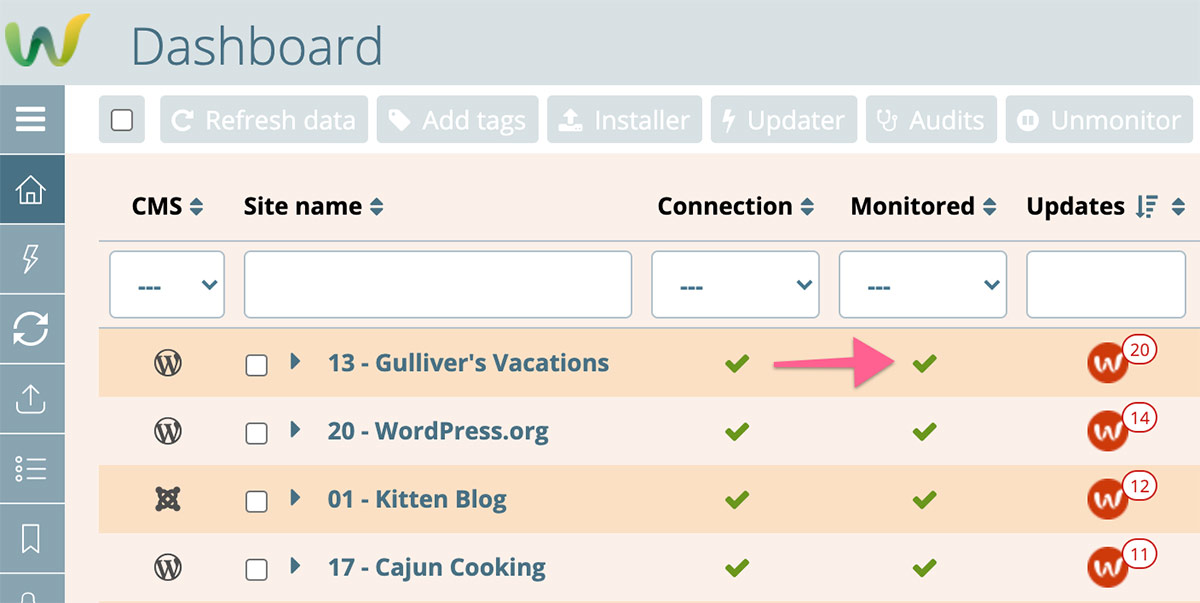
When doing heavy maintenance, updates or development on a site it is sometimes convenient to pause Watchful's monitoring system. This reduces the number of notifications you may receive during the heavy maintenance time period. When the maintenance is complete, monitoring can be enabled again.
This article describes how to do both tasks.
Pause monitoring for a specific site
To pause/disable monitoring for a site, locate it in the Watchful dashboard and click the green check mark in the Monitored column as shown above. If the Monitored column is not visible, be sure to display it as described in the dedicated article on Customizing the Watchful Interface.
Note: When you have unmonitored sites in your dashboard, Watchful will show a small warning indicator at the top of your Dashboard. Restore monitoring (see below) to remove this warning.
Enable monitoring for a specific site
To enable monitoring for a site, locate it in the Watchful dashboard and click the red x check mark in the Monitored column as shown below.
Note: If the Monitored column is not visible, be sure to display it as described in the dedicated article on Customizing the Watchful Interface.
Search Knowledge base
Most popular
- Add a Joomla website to Watchful
- Add a website to Watchful
- Add a WordPress website to Watchful
- Does Watchful support managed hosts like WP Engine, Flywheel, and Pantheon?
- How do I generate reports for my clients?
- How to add Tags to your WordPress & Joomla websites in Watchful
- How to use the Auto Update Scheduler
- How to use the Auto Updater
- Managing your auto-updating softwares
- Three ways to backup your website with Watchful