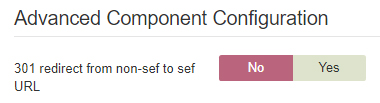Troubleshooting problems with Akeeba Backup
Akeeba Backup Professional (ABP) has been integrated into Watchful to provide a reliable backup service for your websites.
If you experience problems with ABP, you may experience the following errors or see these error messages:
- Cannot step backup
- Backup has failed
- Cannot add backup to backup queue
- Invalid JSON data or error with remote backups
- Invalid Body data
- Access Denied
- Incorrect backup date displayed
Most of these problems and any other issue can be addressed using one of the solutions below:
1. Update to the latest supported version of Akeeba backup.
Check the compatibility chart for Akeeba Backup Professional and ensure you are using the most recent version compatible with PHP and your CMS.
Note that migrating to ABP 9 from earlier versions requires a migration step to properly remove unused system plugins and database tables. If you've migrated to ABP 9, please ensure that you have followed the migration instructions.
2. Ensure that Akeeba Backup is working from site backend.
If the backup is failing from the website backend, it will also fail when performed remotely from Watchful. Thus, making sure that Akeeba Backup is installed, activated and working from the site backend usually resolves most backup issues.
When troubleshooting, be sure to test backups on the website backend by using the same backup profile that you are using in Watchful.
3. Enable JSON API (remote backup)
In order for Watchful to be able to control backups, you need to enable JSON API in the Akeeba Backup Options. Full details on this can be found here.
4. Ensure site is connected to Watchful
The first step is to make sure that the site is properly connected to Watchful. A site that is properly connected to Watchful will show a green check mark in the Connection column in your Watchful Dashboard.
5. Match HTTP or HTTPS
Ensure that the URL of your website matches what is entered in the site details in Watchful, including wether or not you are using HTTP or HTTPS.
6. Verify the Admin URL
In the Site Details, verify that the Admin URL is correct and matches the site URL exactly. Eg: domain.com/wp-admin.
7. Verify the Akeeba Secret Word
In order for Watchful to be able to control backups, the Akeeba Secret word (which can be found/modified in the must match in the Akeeba Backup Options and in the Watchful Site Details). Full details on this can be found elsewhere on the Knowledge Base.
8. Ensure the Akeeba Secret Word only contains alphanumeric characters and is complex.
Ensure that the Secret Word used in Akeeba meets the recommended guidelines for complexity and contains only alpha-numeric characters:
9. Ensure you are using a supported version of Akeeba Backup
The following versions of Akeeba Backup are fully compatible with Watchful:
- WordPress
- Akeeba Backup Pro, version 7.x and later
- Joomla
- Akeeba Backup Pro, version 7.x and later
10. Make sure your site has enough disk space for your backups.
One of the most common problems users experience when troubleshooting issues with Akeeba Backup is disk space. This is especially true for large web sites.
So if you are having backup problems, be sure that your server or hosting account has enough available disk space to complete your backup. We recommend that you have at least twice as much free space as required for your backup.
11. Ensure the output directory has the correct permissions
The output directory is used to write files during the backup process and the path to this directory can be fund in the configuration details for the Akeeba profile you are using.
Ensure that the Akeeba output directory has the appropriate permissions to allow writing, usually CHMOD 0755.
12. Whitelist the Watchful IP addresses in your firewall.
Full details on whitelisting the Watchful IP addresses can be found here.
13. Delete any akeeba_json files.
When remote Akeeba backups are triggered from Watchful or the frontend of your site, a file called akeeba_json is created in the following location:
WordPress: [site_root]/wp-content/plugins/akeebabackupwp/app/backups
Joomla: [site_root]/administrator/components/com_akeeba/backup/
akeeba_json is used as a flag that prevents additional remote backups from starting and is normally deleted when the remote backup process is complete.
A failed backup can sometimes leave akeeba_json in place, thus preventing new backups from starting. These files can be safely deleted if no backup processes are running.
14. Optimize your Akeeba Backup profile using the Configuration Wizard.
Akeeba Backup includes a Configuration Wizard that will optimize the settings in your Akeeba Backup profile to the server on which your site is installed. Run the Configuration Wizard and see if the modified profile resolves the backup problem (see details from the developer documentation).
15. Disable the Archive Integrity Check.
Try disabling the Archive Integrity Check in the Akeeba profile and repeat the backup.
16. Use split archives when uploading to remote storage.
If you are uploading your backups to remote storage locations like Amazon S3, CloudFiles, or a private FTP server, it is important to limit the size of the files being transferred. One way to do this is to split Akeeba Backups into smaller parts and upload each part as they are ready.
The following screenshot shows the relevant options for a uploading Akeeba Backups to CloudFiles (the options are identical for all of the remote storage services). Try reducing the part size in 50% steps until the backups from Watchful complete normally.
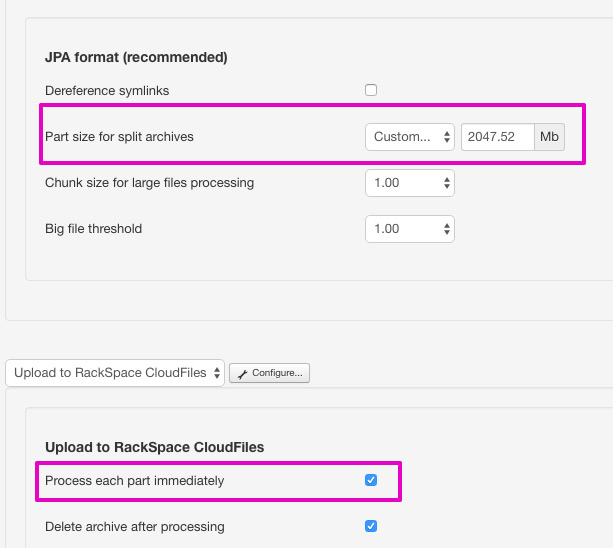
17. Use the database for temporary data storage
In some cases, using the database (and not the file system) produces more reliable backups. To enable this feature, visit the Akeeba Backup configuration page and select the "Use database for temporary data storage" option in the first section of that page.
18. (Joomla only) Ensure Offline Mode is disabled
Ensure that the site in question is online (i.e. offline mode is disabled) in the Joomla Global Configuration.
19. (Joomla only) Update any SEO tools
Joomla users with the outdated versions of following extensions have reported errors performing remote Akeeba backups:
- AceSEF
- MijoSEF
- ArtioSEF
- SEF Advance
In addition, these sites also experience problems triggering Akeeba backups directly (i.e. not via the Watchful dashboard, but by accessing the CLI directly).
The problem is caused by a flaw in these URL management extensions that corrupt the backup requests (and any other JSON requests, full details are here).
sh404SEF
sh404SEF is fully compatible with the Akeeba Backup CLI. However, some users may need to disable 301 redirects from non-sef to sef URL in the Advanced Component Configuration as shown below.
AceSEF, MijoSEF
AceSEF can be configured for use with the Akeeba Backup CLI.
- Upgrade to the AceSEF version 2.5.2 or greater Disable the following variables to by adding them to the Disable Variable list. This is found in
AceSEF > Configuration > URL > Global variables > disable-SEF variables
- aklazy
- nonce
- view=json
ArtioSEF, SEF Advance
The Akeeba Backup CLI is not compatible with ArtioSEF or SEF Advance. You will need to disable the plugins associated with these extensions.
You may replace their functionality by installing a compatible SEF manager like sh404SEF.
Search Knowledge base
Most popular
- Add a Joomla website to Watchful
- Add a website to Watchful
- Add a WordPress website to Watchful
- Does Watchful support managed hosts like WP Engine, Flywheel, and Pantheon?
- How do I generate reports for my clients?
- How to add Tags to your WordPress & Joomla websites in Watchful
- How to use the Auto Update Scheduler
- How to use the Auto Updater
- Managing your auto-updating softwares
- Three ways to backup your website with Watchful