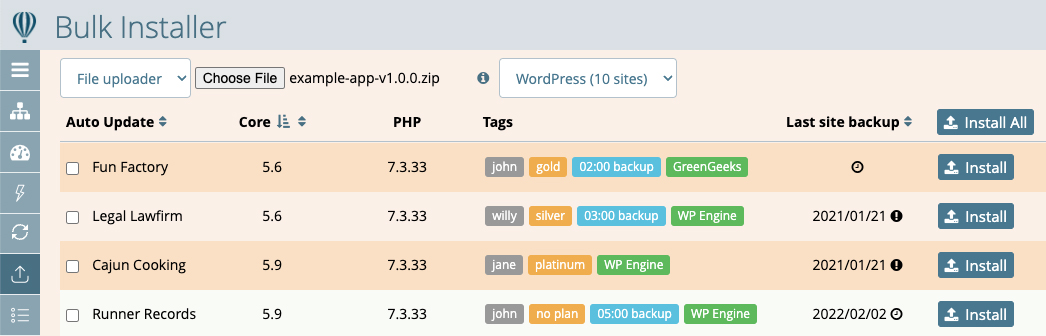
Using the Bulk Installer
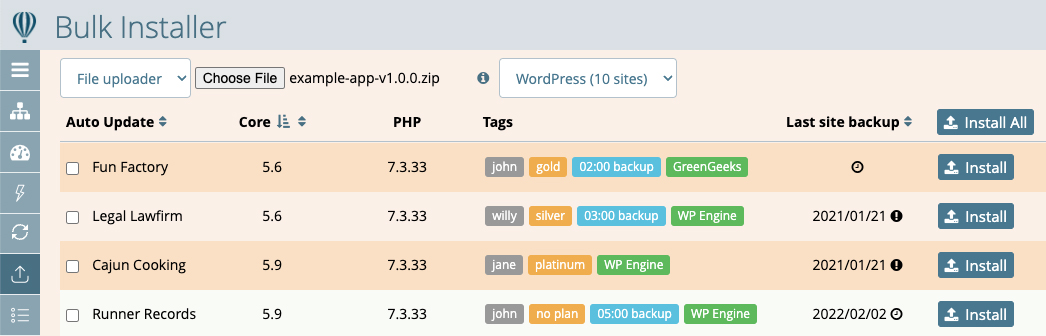
The Bulk Installer allows you to install software on your websites directly from the Watchful Dashboard.
We recommend using the Remote Installer when:
- Installing a new plugin/extension on many sites at once.
- Applying urgent updates that may not yet appear as an update for your site(s).
- Updating custom packages that will never appear as an update for your site(s).
- Updating premium plugins and extensions that are not natively supported by Watchful's update tools.
A preview of the bulk installer is shown above.
How to use the bulk installer
1. Obtain the installer
Begin by ensuring that you have your installer package ready. This will be a zip file that you can install from your website backend.
For example, you can download the Watchful client from the WordPress plugin repository or the Joomla extension directory and use the zip file as a test.
If you prefer, you may also install a zip package stored on Dropbox, or use a publicly accessible URL to the zip package. Be sure to have your dropbox credentials or package URL available as appropriate.
2. Open the bulk installer and select your package.
Log into your Watchful account and select the bulk installer from the menu at the left. Then choose one of the three options below:
- File uploader — Select
File uploaderfrom the dropdown at the top-left. Click theChoose Filebutton to select the installer package saved on your computer. - Dropbox — Select
Dropboxfrom the dropdown at the top-left. Click theChoose from Dropboxbutton to select the installer package in your Dropbox. - Package URL — Select
Package URLfrom the dropdown at the top-left. Enter the fully qualified URL to the package. For example: https://domain.com/package.zip
3. Install the package on one or more sites
Click the Install All button to install the selected package to all of the sites displayed.
Alternatively, use the individual Install button to install the package on select sites.
Tips & Tricks
Tip 1 — Using the installer for a single site
A lot of Watchful maintenance is performed from the site drawer. As such, we made it easy to access the bulk installer from this location.
As shown below at the left, the tools section of the drawer includes a direct link to the Installer. On the right, we see a preview of the installer appearing in a modal. A package can be installed on the same site that is undergoing maintenance without having to visit the main bulk installer area.
This convenient implementation helps when a package needs to be installed: you can stay focused on one site without leaving site drawer .
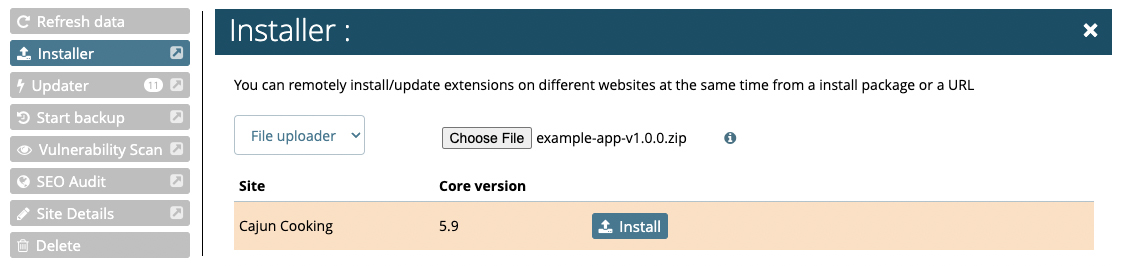
Tip 2 — Filtering sites that appear in the bulk installer
The main sites dashboard includes many ways to search and filter your sites so you can perform bulk tasks on a specific set of sites. You can leverage this feature to make the bulk installer a very precise and efficient tool.
Starting at the sites dashboard, filter the sites displayed in any way that suits your needs. For example, you might select a specific tag. Only sites with the selected tag are now displayed. You could also use the search feature to locate and display only those sites that have a specific plugin or extension installed.
In this example, we have filtered for sites tagged as being on a gold maintenance plan:
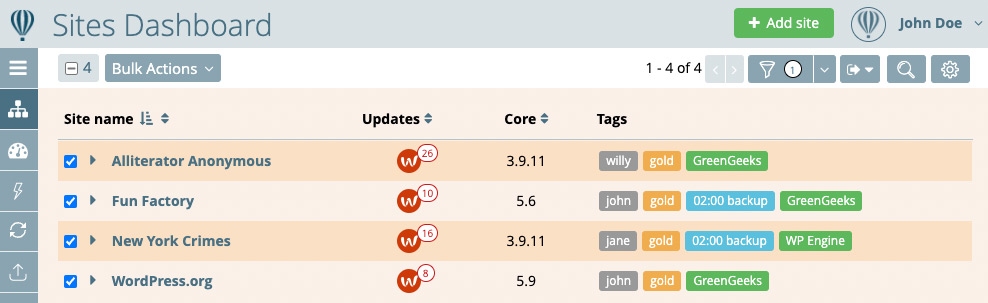
Using the selector at the top-left, all 4 sites can be selected at once. Then, click the Bulk Actions button and select Installer.
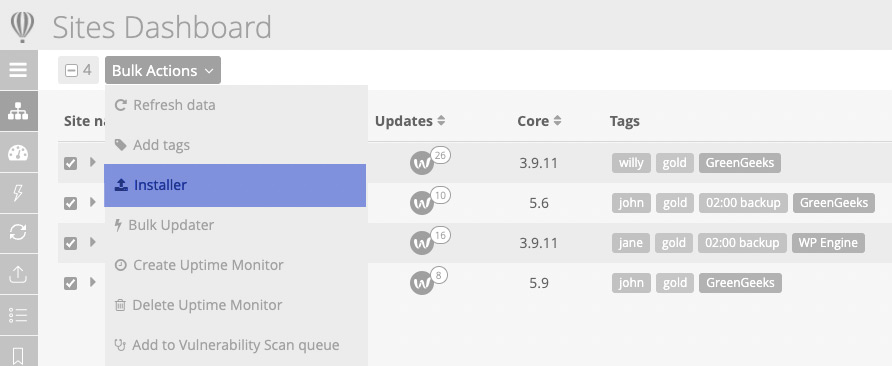
This will then load the Bulk installer, but only the selected sites will be listed. Once the installation package is chosen, the Install All button can be used since the package will only be installed on the sites displayed.
Search Knowledge base
Most popular
- Add a Joomla website to Watchful
- Add a website to Watchful
- Add a WordPress website to Watchful
- Does Watchful support managed hosts like WP Engine, Flywheel, and Pantheon?
- How do I generate reports for my clients?
- How to add Tags to your WordPress & Joomla websites in Watchful
- How to use the Auto Update Scheduler
- How to use the Auto Updater
- Managing your auto-updating softwares
- Three ways to backup your website with Watchful