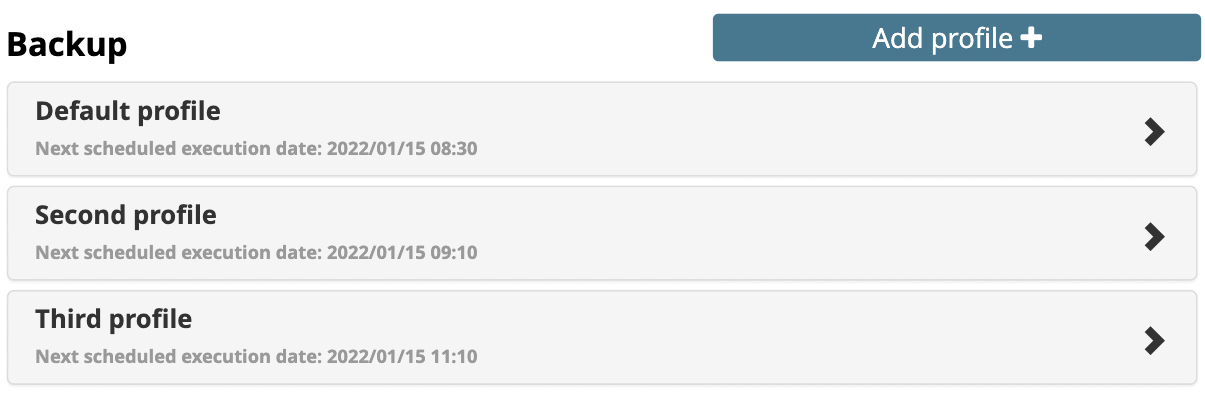
Scheduling multiple backups for a single site
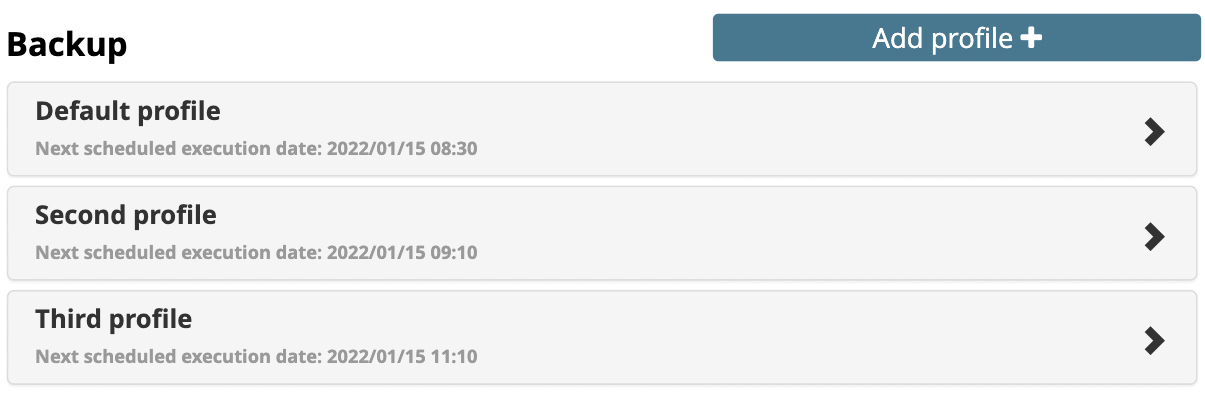
Websites with frequently changing content usually require a specialized backup process. To do this, it is common to configure separate profiles in your backup plugin. These profiles can then be used to create backups at the desired frequency.
For example, an E-commerce site might require the database to be backed up daily, the files to be backed up weekly, and a full-site backup to be performed monthly.
Watchful supports scheduling multiple backups for each site. You may use one backup plugin with one or more profiles, or multiple backup plugins each with a single profile. Simply install the plugin(s) of your choosing from the list of supported plugins and configure the profile(s) of interest.
To schedule multiple backups profiles, edit the site details, click the Add Profile button and select one of the supported backup plugins to complete the configration as shown above.
Separate scheduled backups by at least one hour
The backup process can consume a lot of resources on your website's server. Thus, we recommend scheduling multiple profiles to run at least one hour apart. Consider this example:
- a daily backup set to run at 2:00 AM.
- a weekly backup set to run on Sundays at 3:00 AM.
On Sundays both the daily and weekly backups will run. By choosing a different start time, the load on your server during the backup process will remain as low as possible.
Search Knowledge base
Most popular
- Add a Joomla website to Watchful
- Add a website to Watchful
- Add a WordPress website to Watchful
- Does Watchful support managed hosts like WP Engine, Flywheel, and Pantheon?
- How do I generate reports for my clients?
- How to add Tags to your WordPress & Joomla websites in Watchful
- How to use the Auto Update Scheduler
- How to use the Auto Updater
- Managing your auto-updating softwares
- Three ways to backup your website with Watchful