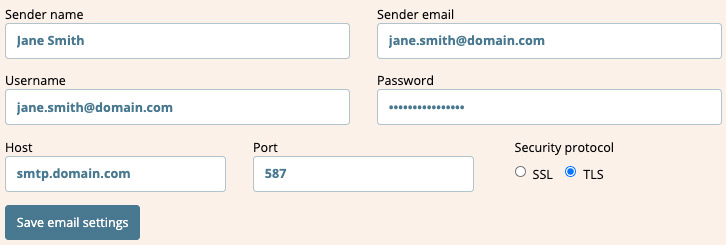
Main Support
Configuring custom SMTP settings
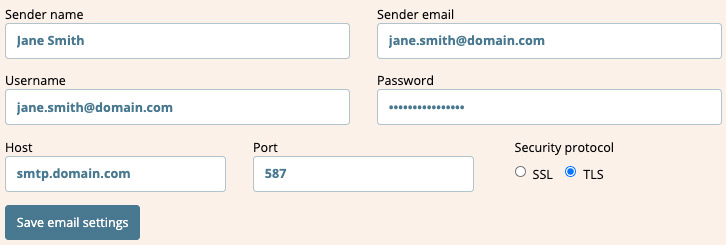
When sending reports to clients, it is often desirable to send the report from your own email address. This reinforces any white-labelling you may have made to the design of the report.
In Watchful, you may enter the SMTP settings of your email account so that messages may be sent from that address. To enter a custom SMTP account:
- From the left menu of the Watchful dashboard, select
Settings > Email. - Complete the
Send email settingsform for your email account. - Select the
Save email settingsbutton.
Sending reports from your custom email account
Full details on using your custom email account as the sender for scheduled email reports can be found elsewhere in the knowledge base.
Troubleshooting custom SMTP settings
If you are having problems sending reports with the custom SMTP settings:
- Check and double check all the account details.
- Try both SSL and TLS protocols using the appropriate ports as specified by your email service provider.
- If using Gmail:
- Is using a transactional email provider (Sendgrid, Mandrill, Amazon SES, etc...), ensure that you have verified your sending domain.
Search Knowledge base
Most popular
- Add a Joomla website to Watchful
- Add a website to Watchful
- Add a WordPress website to Watchful
- Does Watchful support managed hosts like WP Engine, Flywheel, and Pantheon?
- How do I generate reports for my clients?
- How to add Tags to your WordPress & Joomla websites in Watchful
- How to use the Auto Update Scheduler
- How to use the Auto Updater
- Managing your auto-updating softwares
- Three ways to backup your website with Watchful