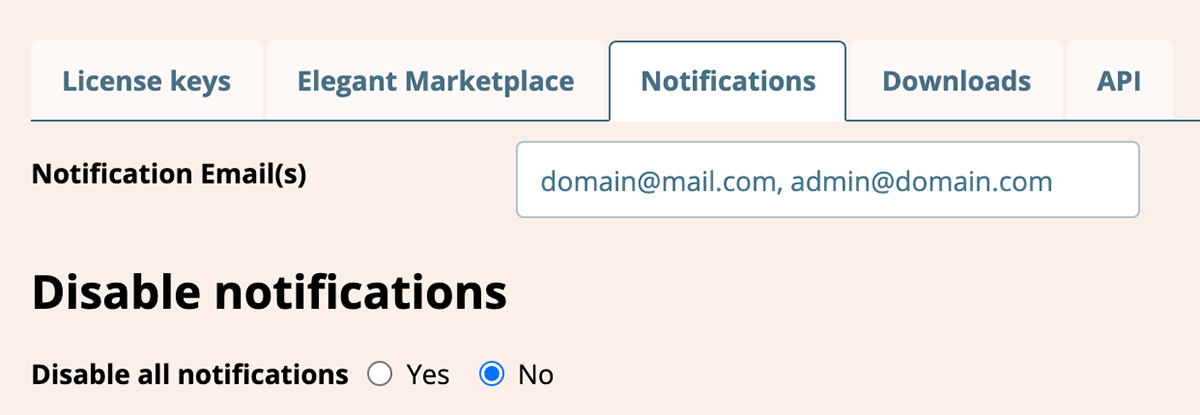
Main Support
Personalizing E-mail notifications
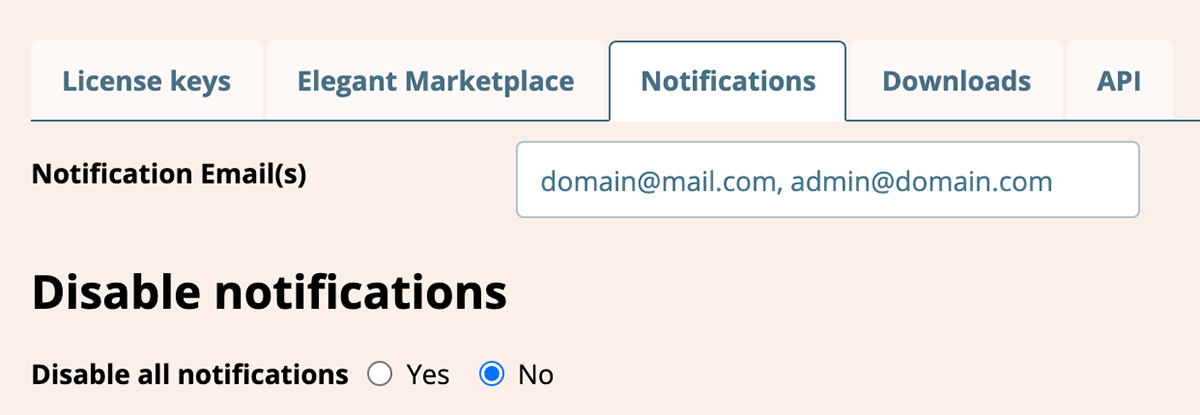
Watchful offers a flexible email notification system. You can personalize the email addresses that receive notifications, and disable specific notifications as applicable to your existing workflow.
Personalizing recipients
To personalize the notification recipients:
- On the left navigation bar of the Watchful dashboard click on
Settingsthen click onNotificationstab. - Specify notification Email address as a comma-separated list in the field at the top of the screen (as shown above). If left empty, notifications will be sent to your account Email address.
- To disable ALL notifications to ALL recipients, select
Yesin theDisable All Notifications by Emailarea. - Click the Save button to confirm your changes.
Personalizing notification events
To personalize the types of events that trigger notifications:
- On the left navigation bar of the Watchful dashboard click on
Settingsthen click onNotificationstab. - Ensure that
Nois selected in theDisable All Notifications by Emailarea. - Use the checkboxes to DISABLE the desired notification events (see below).
- Click the Save button to confirm your changes.
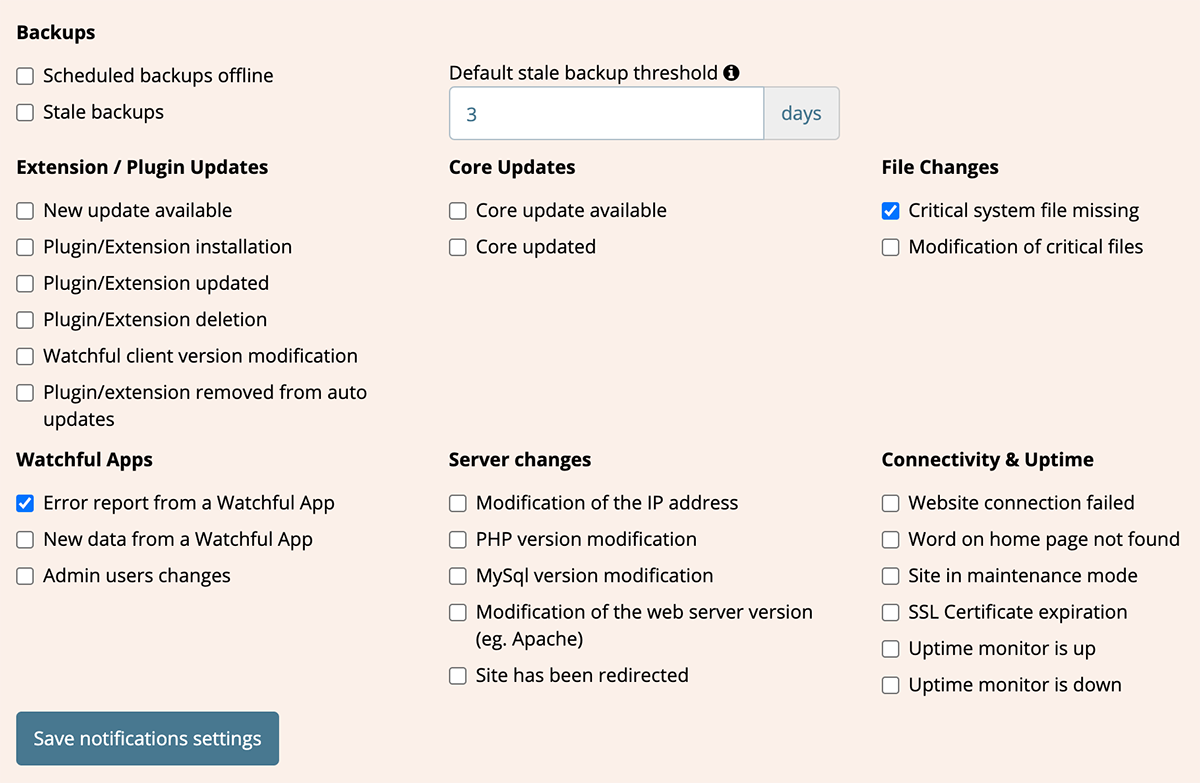
Personalizing Stale Backup notifications
To personalize the default settings for Stale backup notifications (see also the complete FAQ regarding stale backup notifications):
- On the left navigation bar of the Watchful dashboard click on
Settingsthen click onNotificationstab. - Ensure that
Nois selected in theDisable All Notifications by Emailarea. - Ensure that
Stale backupsis NOT selected in theDisable some types of notificationsarea. - Specify the desired number of days in the
Default stale backup thresholdfield. - Click the Save button to confirm your changes.

Search Knowledge base
Most popular
- Add a Joomla website to Watchful
- Add a website to Watchful
- Add a WordPress website to Watchful
- Does Watchful support managed hosts like WP Engine, Flywheel, and Pantheon?
- How do I generate reports for my clients?
- How to add Tags to your WordPress & Joomla websites in Watchful
- How to use the Auto Update Scheduler
- How to use the Auto Updater
- Managing your auto-updating softwares
- Three ways to backup your website with Watchful