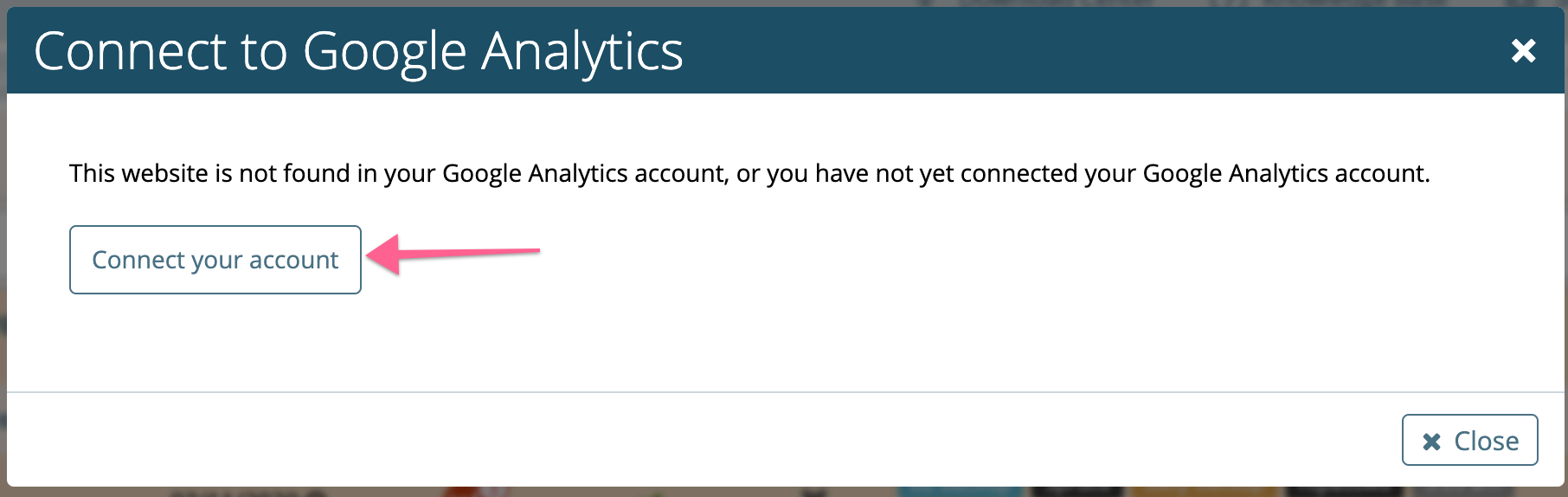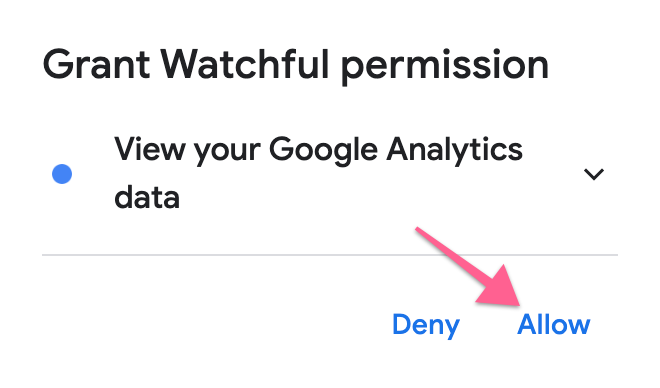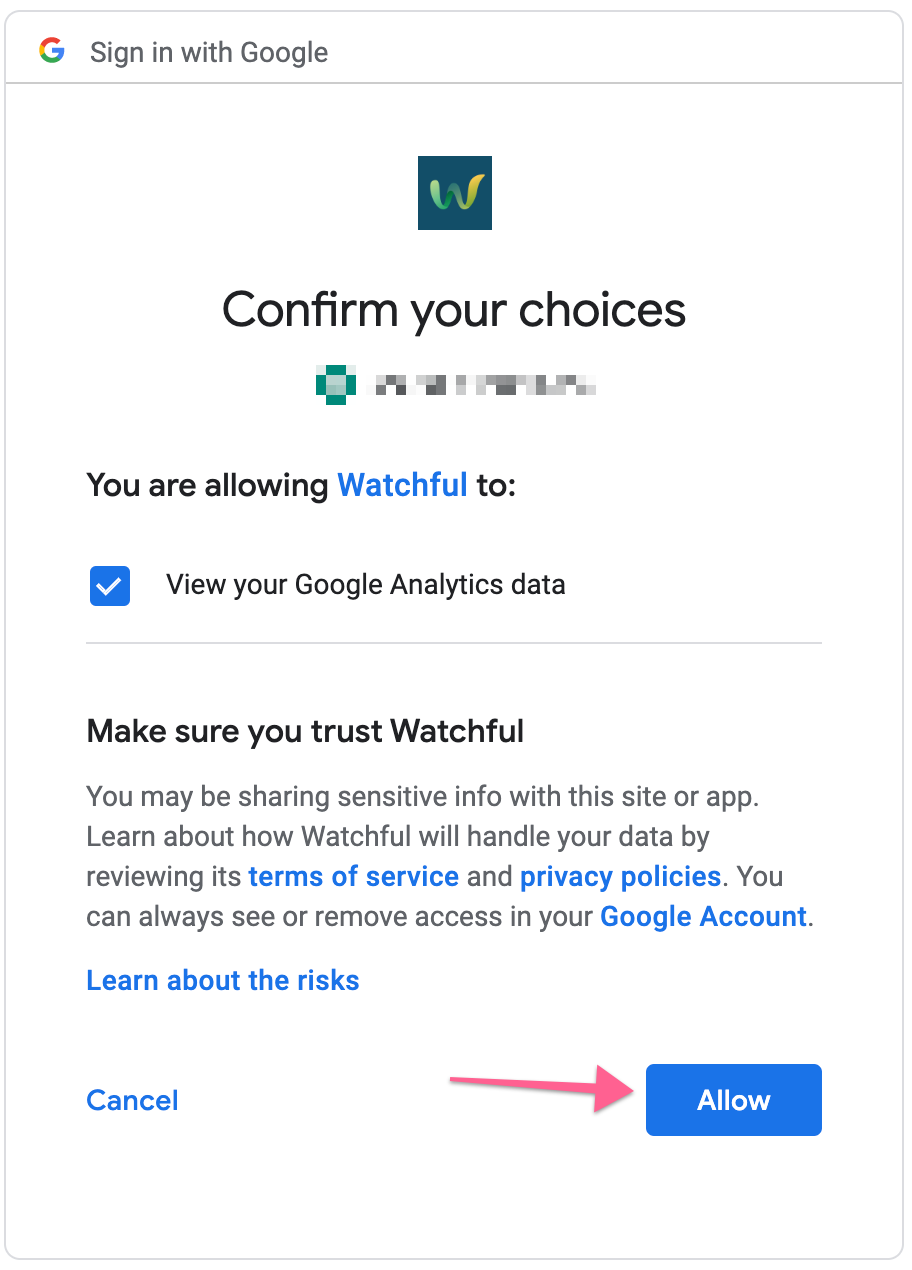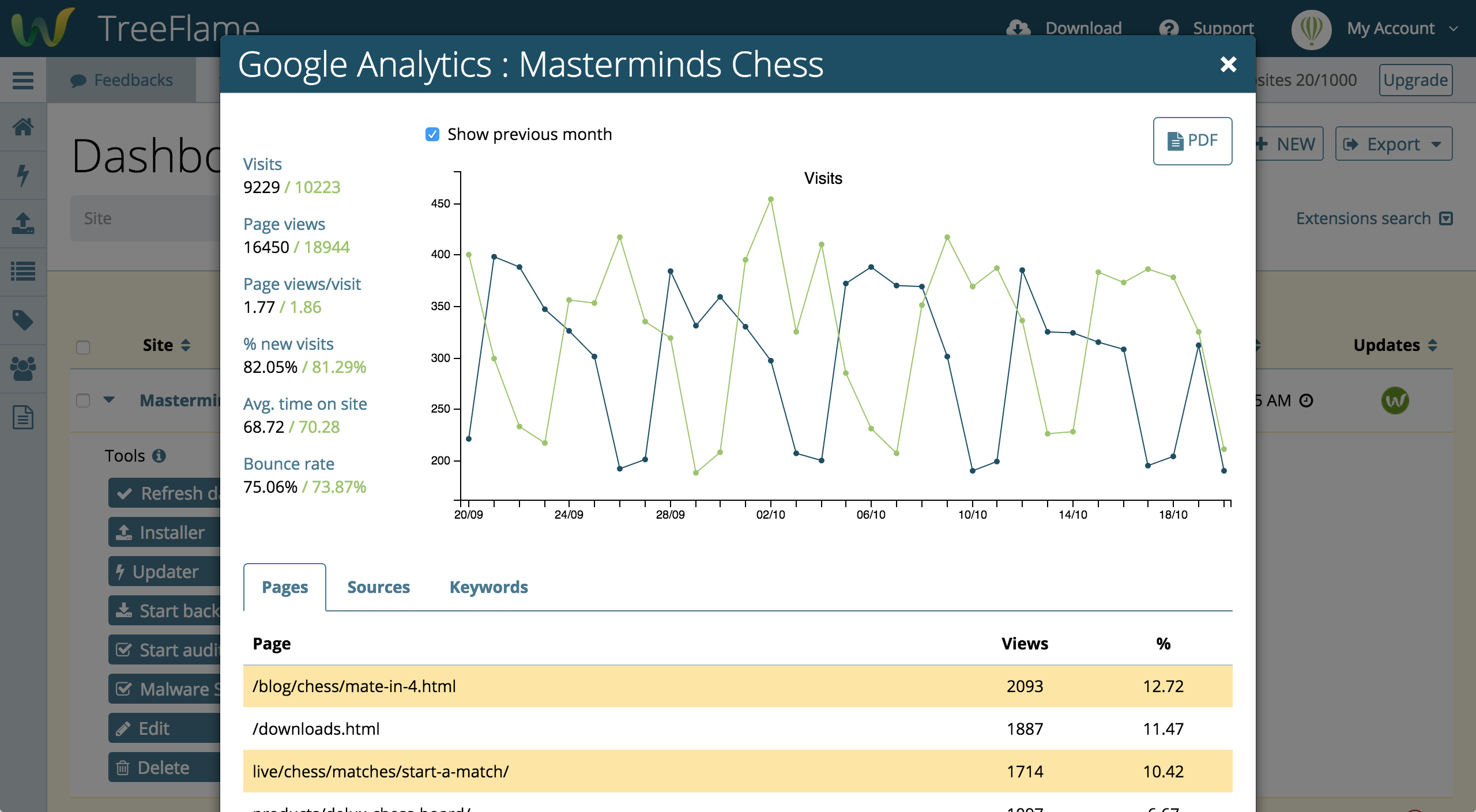
Adding Google Analytics to your Dashboard
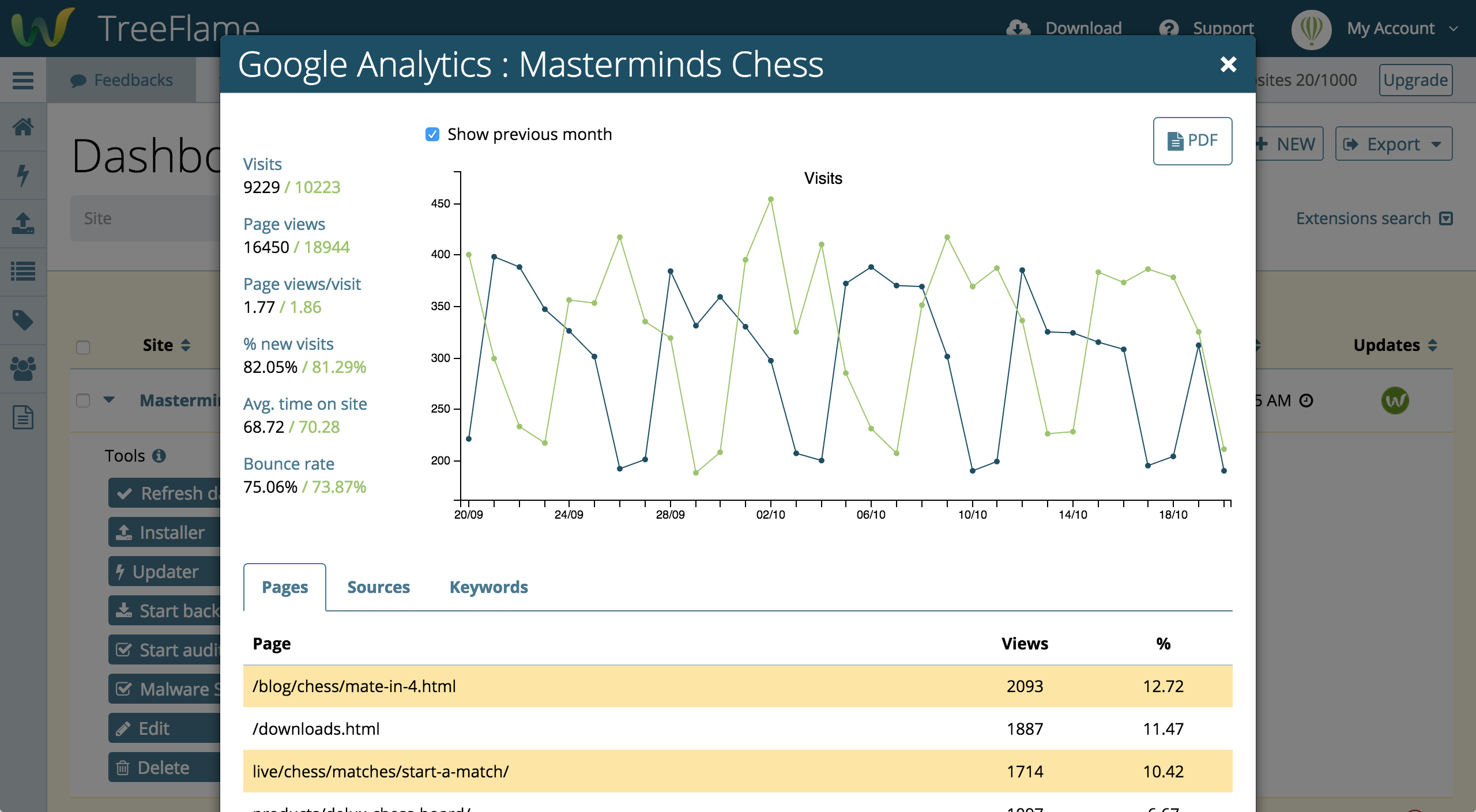
As you can see above, our Google Analytics integration allows you to conveniently view some of the most relevant traffic data in the detail view of your website. This information can also be used in reports. Watchful supports multiple Google Analytics accounts to best suit the needs/workflow at your agency.
Follow the instructions below to link your Google Analytics account to Watchful.
Google Analytics
1. In your web browser, ensure you are logged into your Google Analytics account.
2. Be sure that the URL of your website(s) in Watchful exactly match the URL of the website(s) in Google Analytics. Google Analytics has two places to list your URL, and each must match Watchful:
- Property Settings
- View Settings
Watchful
1. From your Watchful dashboard select any website that also exists in your Google Analytics account. Click the Connect to Google Analytics link.
2. On the confirmation dialog, click Connect your account. You will now be redirected to Google to approve access to your Analytics data.
3. When prompted, select your Google account from the list and click the Allow button.
4. On the following confirmation screen click the Allow button.
All of the websites in your Watchful dashboard will now display Google Analytics statistics if they are set up with the Google account selected.
Additional GA accounts
To add another Google Analytics account to your dashboard, repeat the process above. Note the following variations for each Google Analytics account you add:
- Be sure your browser is logged in with desired/new Google Analytics account.
- Click the
Connect to Google Analyticslink in the drawer of one of the sites associated with the desired/new Google Analytics account.
Removing Google Analytics
If you need to remove Google Analytics, please use the dedicated Removing Google Analytics page for that purpose.
Search Knowledge base
Most popular
- Add a Joomla website to Watchful
- Add a website to Watchful
- Add a WordPress website to Watchful
- Does Watchful support managed hosts like WP Engine, Flywheel, and Pantheon?
- How do I generate reports for my clients?
- How to add Tags to your WordPress & Joomla websites in Watchful
- How to use the Auto Update Scheduler
- How to use the Auto Updater
- Managing your auto-updating softwares
- Three ways to backup your website with Watchful